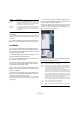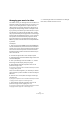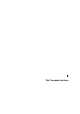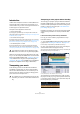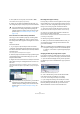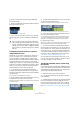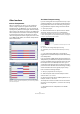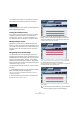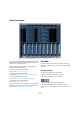User manual
Table Of Contents
- Table of Contents
- Part I: Getting into the details
- About this manual
- VST Connections: Setting up input and output busses
- The Project window
- Playback and the Transport panel
- Recording
- Fades, crossfades and envelopes
- The Arranger track
- The Transpose functions
- The mixer
- Control Room (Cubase only)
- Audio effects
- VST Instruments and Instrument tracks
- Surround sound (Cubase only)
- Automation
- Audio processing and functions
- The Sample Editor
- The Audio Part Editor
- The Pool
- The MediaBay
- Working with Track Presets
- Track Quick Controls
- Remote controlling Cubase
- MIDI realtime parameters and effects
- Using MIDI devices
- MIDI processing and quantizing
- The MIDI editors
- Introduction
- Opening a MIDI editor
- The Key Editor - Overview
- Key Editor operations
- The In-Place Editor
- The Drum Editor - Overview
- Drum Editor operations
- Working with drum maps
- Using drum name lists
- The List Editor - Overview
- List Editor operations
- Working with System Exclusive messages
- Recording System Exclusive parameter changes
- Editing System Exclusive messages
- VST Expression
- The Logical Editor, Transformer and Input Transformer
- The Project Logical Editor
- Editing tempo and signature
- The Project Browser
- Export Audio Mixdown
- Synchronization
- Video
- ReWire
- File handling
- Customizing
- Key commands
- Part II: Score layout and printing
- How the Score Editor works
- The basics
- About this chapter
- Preparations
- Opening the Score Editor
- The project cursor
- Playing back and recording
- Page Mode
- Changing the Zoom factor
- The active staff
- Making page setup settings
- Designing your work space
- About the Score Editor context menus
- About dialogs in the Score Editor
- Setting key, clef and time signature
- Transposing instruments
- Printing from the Score Editor
- Exporting pages as image files
- Working order
- Force update
- Transcribing MIDI recordings
- Entering and editing notes
- About this chapter
- Score settings
- Note values and positions
- Adding and editing notes
- Selecting notes
- Moving notes
- Duplicating notes
- Cut, copy and paste
- Editing pitches of individual notes
- Changing the length of notes
- Splitting a note in two
- Working with the Display Quantize tool
- Split (piano) staves
- Strategies: Multiple staves
- Inserting and editing clefs, keys or time signatures
- Deleting notes
- Staff settings
- Polyphonic voicing
- About this chapter
- Background: Polyphonic voicing
- Setting up the voices
- Strategies: How many voices do I need?
- Entering notes into voices
- Checking which voice a note belongs to
- Moving notes between voices
- Handling rests
- Voices and Display Quantize
- Creating crossed voicings
- Automatic polyphonic voicing - Merge All Staves
- Converting voices to tracks - Extract Voices
- Additional note and rest formatting
- Working with symbols
- Working with chords
- Working with text
- Working with layouts
- Working with MusicXML
- Designing your score: additional techniques
- Scoring for drums
- Creating tablature
- The score and MIDI playback
- Tips and Tricks
- Index
101
The Arranger track
3. You can now flatten the Arranger track by clicking the
Flatten button.
If you realize that you want to do further arrangements, you can click the
“Go Back” button and make your adjustments. Your Flattening settings
will be kept.
4. Click the “Go Back” button to go back to the Arranger
Editor or close the window by clicking its Close button.
Live Mode
If you have set up an Arranger track and play it back, you
have also the possibility to influence the playback order
“live”. Note that the Arranger mode has to be activated to
be able to use the Live mode.
1. Add an Arranger track by selecting “Arranger” from the
Add Track submenu of the Project menu.
2. Create the desired Arranger events by drawing with
the Pencil tool on Arranger track.
3. Set up an Arranger chain in the Inspector for the Ar-
ranger track or in the Arranger Editor, activate the Arran-
ger mode and play back your project.
Now you can use your Arranger events listed in the lower
section of the Arranger track Inspector to play back your
project in Live Mode:
4. Switch into Live mode by clicking on the little arrow in
the lower list of the Arranger track Inspector to the left of
the Arranger event you want to trigger.
The Arranger event will be looped endlessly, until you click on another Ar-
ranger event. This might be useful, if you want to loop e.g. a guitar solo with
a flexible length.
• You can stop Live mode by clicking the Stop button or
go back to “normal” playback in Arranger mode by clicking
on any arranger event in the upper list.
In the latter case, playback will be continued from the arranger event where
you clicked. The “Select grid” pop-up menu will always be taken into ac-
count. When the grid is set to “1 Bar” and you click the Stop button e.g.,
playback will be stopped after the next bar.
The active Arranger event will be played back as long as
defined before jumping to the next.
Don’t Split
Events
If this option is activated, MIDI notes that start before or
are longer than the Arranger event will not be included.
Only MIDI notes that begin and end inside the Arranger
event boundaries will be taken into account.
Open New
Projects
If you activate this option, a new project will be created
for every flattened Arranger chain. If you activate the op-
tion “Cascade New Projects” the opened projects will
be cascaded.
Option Description
Option Description
None Jumps to the next section immediately.
4 bars,
2 bars
When one of these modes is selected, a grid of 4 or 2 bars (de-
pending on the setting) will be placed on the active Arranger
event. Whenever the respective grid line is reached, playback
will jump to the next Arranger event. An example:
Let’s say you have an Arranger event which is 8 bars long and
the grid is set to 4 bars. When the cursor is anywhere within the
first 4 bars of the Arranger event when you hit the next Arranger
event, playback will jump to the next event when the end of the
fourth bar of the Arranger event is reached. When the cursor is
anywhere within the last 4 bars of the Arranger event, playback
will jump to the next event at the end of the event.
When an event is shorter than 4 (or 2) bars when this mode is
selected, playback will jump to the next section at the event end.
1 bar Jumps to the next section at the next bar line.
1 beat Jumps to the next section at the next beat.
End Plays the current section to the end, then jumps to the next sec-
tion.