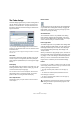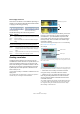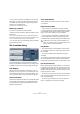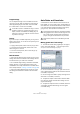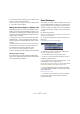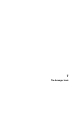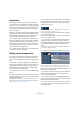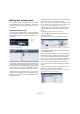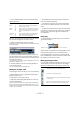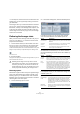User manual
Table Of Contents
- Table of Contents
- Part I: Getting into the details
- About this manual
- VST Connections: Setting up input and output busses
- The Project window
- Playback and the Transport panel
- Recording
- Fades, crossfades and envelopes
- The Arranger track
- The Transpose functions
- The mixer
- Control Room (Cubase only)
- Audio effects
- VST Instruments and Instrument tracks
- Surround sound (Cubase only)
- Automation
- Audio processing and functions
- The Sample Editor
- The Audio Part Editor
- The Pool
- The MediaBay
- Working with Track Presets
- Track Quick Controls
- Remote controlling Cubase
- MIDI realtime parameters and effects
- Using MIDI devices
- MIDI processing and quantizing
- The MIDI editors
- Introduction
- Opening a MIDI editor
- The Key Editor - Overview
- Key Editor operations
- The In-Place Editor
- The Drum Editor - Overview
- Drum Editor operations
- Working with drum maps
- Using drum name lists
- The List Editor - Overview
- List Editor operations
- Working with System Exclusive messages
- Recording System Exclusive parameter changes
- Editing System Exclusive messages
- VST Expression
- The Logical Editor, Transformer and Input Transformer
- The Project Logical Editor
- Editing tempo and signature
- The Project Browser
- Export Audio Mixdown
- Synchronization
- Video
- ReWire
- File handling
- Customizing
- Key commands
- Part II: Score layout and printing
- How the Score Editor works
- The basics
- About this chapter
- Preparations
- Opening the Score Editor
- The project cursor
- Playing back and recording
- Page Mode
- Changing the Zoom factor
- The active staff
- Making page setup settings
- Designing your work space
- About the Score Editor context menus
- About dialogs in the Score Editor
- Setting key, clef and time signature
- Transposing instruments
- Printing from the Score Editor
- Exporting pages as image files
- Working order
- Force update
- Transcribing MIDI recordings
- Entering and editing notes
- About this chapter
- Score settings
- Note values and positions
- Adding and editing notes
- Selecting notes
- Moving notes
- Duplicating notes
- Cut, copy and paste
- Editing pitches of individual notes
- Changing the length of notes
- Splitting a note in two
- Working with the Display Quantize tool
- Split (piano) staves
- Strategies: Multiple staves
- Inserting and editing clefs, keys or time signatures
- Deleting notes
- Staff settings
- Polyphonic voicing
- About this chapter
- Background: Polyphonic voicing
- Setting up the voices
- Strategies: How many voices do I need?
- Entering notes into voices
- Checking which voice a note belongs to
- Moving notes between voices
- Handling rests
- Voices and Display Quantize
- Creating crossed voicings
- Automatic polyphonic voicing - Merge All Staves
- Converting voices to tracks - Extract Voices
- Additional note and rest formatting
- Working with symbols
- Working with chords
- Working with text
- Working with layouts
- Working with MusicXML
- Designing your score: additional techniques
- Scoring for drums
- Creating tablature
- The score and MIDI playback
- Tips and Tricks
- Index
100
The Arranger track
• In the Inspector, these functions are accessed from the
Arranger pop-up menu (opened by clicking on the Arran-
ger name field).
The Arranger chains you create will be listed on the Name
pop-up menu, found in the Arranger Editor to the left of
the buttons, at the top of the Arranger track Inspector, and
in the Track list. Please note that to be able to select an-
other Arranger chain from the pop-up menu, the Arranger
mode must be activated.
Flattening the Arranger chain
When you have found an Arranger chain that suits your pur-
poses, you can “flatten” it, i.e. convert the list into a linear
project. Proceed as follows:
1. Click the Flatten button (or select Flatten Chain from
the pop-up menu in the Inspector for the Arranger track).
The events and parts in the project are reordered, repeated, resized,
moved and/or deleted (if these are not within the boundaries of any used
Arranger event), so that they correspond exactly to the Arranger chain.
The Flatten button
2. Activate Playback.
The project will now play back exactly as in Arranger mode, but you can
view it and work with it as usual.
Flattening options
Sometimes it might be useful to keep the original Arranger
events even after flattening the Arranger track. By using
flattening options you can define which chain should be
flattened, where it should be stored and how it should be
named together with other options.
1. Click the Flattening options button.
2. In the window that appears, select the desired options.
In the Source section you can specify which Arranger
chain should be flattened. The available options are:
The Destination section allows you to choose where the
result of the flattening should be saved. The available op-
tions are:
In the Options section you can make further settings. The
available options are:
!
Flattening the Arranger chain may remove events
and parts from the project. Only use the Flatten func-
tion when you know you do not want to edit the Ar-
ranger track/chain any more. If in doubt, save a copy
of the project before flattening the Arranger chain.
Option Description
Current Chain If you activate this option, only the current chain will be
flattened.
Checked
Chains…
If you activate this option, you can select the arranger
chains you want to flatten in the list to the left.
All Chains If you activate this option, all arranger chains of the
current project will be flattened.
Option Description
Current
Project
This is only available if you have selected “Current Chain” as
Source. If you activate this option, the result of the flattening
of the current chain will be saved in the current project.
New
Project
If you activate this option, you can flatten one or several
chains in a new project. In this case it might be useful to use
naming options. If you activate “Append Chain Name”, the
Chain Names will be appended in brackets to the project
name. If you activate “Use Chain Name”, the new projects
will have the name of the current Arranger chains. If you ac-
tivate “Add Number”, the new projects will be named like the
old ones and a number will be appended in brackets.
Option Description
Keep Arranger
Track
If you activate this option, the Arranger Track will be kept
when flattening the Arranger chain. Activate “Rename
Arranger Events” to append a number to the events, ac-
cording to their use. If e.g. you use Arranger event “A”
two times, the first occurrence will be renamed “A 1” and
the second “A 2”.
Make Real
Event Copies
Normally, you will get shared copies when flattening the
Arranger track. If you activate this option, real copies will
be created instead.