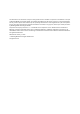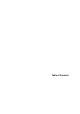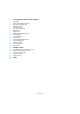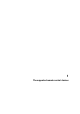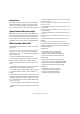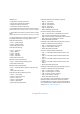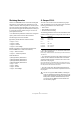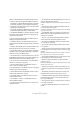Remote Control Devices
6
The supported remote control devices
Introduction
It is possible to control the program functions via MIDI. A
large number of MIDI control devices is supported. This
manual lists the supported remote control devices and of-
fers you a brief description of the corresponding feature set.
Apple Remote (Macintosh only)
Many Apple computers come with an Apple Remote Con-
trol, a small hand-held device akin to TV remote controls. It
allows you to remotely control certain program features.
For a description of the parameters and functions of the Ap-
ple Remote Control, please refer to the Operation Manual.
CM Automation Motor Mix
The CM Motor Mix can control any number of channels in
groups of 8.
• Press the “<” and “>” buttons (at the top of the View
section) to select channels 1–8, 9–16 etc. Hold down
Shift and press “<” or “>” to shift the fader assignment in
steps of one channel.
• Press F1 to disable/enable the fader motors.
• Use the Select buttons (the row of buttons next to the
display) to select a single track for detailed settings.
• The Mute and Solo buttons are used to mute or solo a
track.
• The assignment of the buttons in the first row below the
dials depends on the selected parameter group.
• In the View section, select Rec/Rdy to use the second
row of buttons below the dials for arming a track for re-
cording.
• In the View section, select Write or “fnct B” to control
the Write or Read buttons in the mixer. When Write/fnct B
is selected, selecting the All button in the bottom left sec-
tion of the CM Motor Mix controls the Write All/Read All
buttons in the mixer.
• The Auto Enbl button controls Start/Stop in the program.
• The Suspend button controls the Record function in the
program.
• Press the DSP button to move the project cursor to the
start of the project.
Hold down Shift and press the DSP button to move the project cursor to
the end of the project.
• Press the Window button to move the project cursor to
the left locator.
Hold down Shift and press the Window button to move the project cur-
sor to the right locator.
• Press the Default button to switch automatic punch in
on or off.
Hold down Shift and press the Default button to switch automatic punch
out on or off.
• Press the Undo button to undo the last action in the
program.
Hold down Shift and press the Undo button to “undo the undo”.
In the Rotary section, use the Rotary dial to change the as-
signment of the four buttons below the dial (indicated in
the ROTARY display):
ROTARY: PA
• equaliz button: Fader Set mode Panning
• dynmics button: Fader Set mode Routing
• delay button: Selected Channel mode Panning
• special button: Selected Channel mode Routing
ROTARY: EQ
• equaliz button: Fader Set mode EQ Low (EQ1)
• dynmics button: Fader Set mode EQ Mid-Low (EQ2)
• delay button: Fader Set mode EQ Mid-High (EQ3)
• special button: Fader Set mode EQ High (EQ4)
ROTARY: S1
• equaliz button: Fader Set mode Send 1
• dynmics button: Fader Set mode Send 2
• delay button: Fader Set mode Send 3
• special button: Fader Set mode Send 4