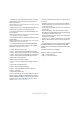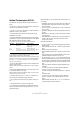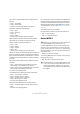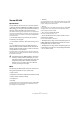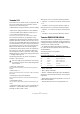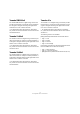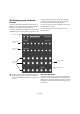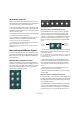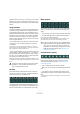Remote Control Devices
19
Mackie Control
About Mackie Control XT
Mackie Control XT 8 channel extender units are also sup-
ported. All faders and encoder/displays are combined into
one continuous surface. The following applies:
• When the encoder section is used to display the data
for one channel (channel strip mode, or for plug-ins), the
parameters are presented over the encoder section of all
devices, from left to right.
• Fader bank navigation and encoder section assignment
is controlled by the Mackie Control unit.
• For each Mackie Control and Mackie Control XT unit, a
new device needs to be added in the Device Setup.
For each device select the appropriate MIDI ports.
• In the Device List, the top-most device represents the
right-most channels, and vice versa.
Please make sure that the used MIDI ports are deactivated in the “All
MIDI Inputs” device.
Basic mixing with Mackie Control
This section describes how to work with the faders and
the rows of buttons above them (Solo, Mute, Select and
Rec), and how to select which channels are affected by
the fader settings.
Selecting which channels to control
Mackie Control’s fader section controls eight different
channels in your application (plus the master level, which
has its own fader). You select which channels to control
with the aid of the Fader Banks section and the Fader
Groups section of Mackie Control.
The Fader Banks section
The Fader Groups section
Using the controls in the Fader Banks section
In the Fader Banks section, press the left or right Bank
button to switch from one set of eight channels to the
next. For example, if you are currently controlling Mixer
channels 1 to 8, pressing the right Bank button will switch
to the next eight channels, i.e. channels 9 to 16. To go
back to the previous eight channels, press the left Bank
button.
• If you press the left or right Channel button in the Fader
Banks section, the fader assignment will shift in steps of
one channel instead.
Let’s say the faders currently control audio channels 9–16. If you press
the left Channel button, the faders will shift one step to the left and con-
trol audio channels 8–15.
• Pressing the Flip button in the Fader Banks section
switches the parameter assignment between the faders
and the V-Pots, i.e. what was controlled with a fader is
now controlled with the corresponding V-Pot and vice
versa.
• Press the Edit button in the Fader Banks section to
open an editor for the current selection.
• Hold down Shift and press Edit to close the currently
active window.
Using the controls in the Fader Groups section
In your application, you can create so called channel view
presets in your Mixer window, by selecting the channels to
be displayed and clicking the symbol button at the bottom
left of the Mixer window.
The Steinberg key assignments for Mackie Control make
use of the channel views feature. In the Fader Groups
section, the first channel view defined in your application
is assigned to button 1, the second channel view is as-
Selects the
previous eight
channels.
Selects the
next eight
channels.