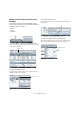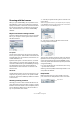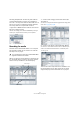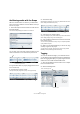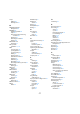Quick Start
Table Of Contents
- English
- Table of Contents
- Introduction
- System requirements and installation
- Setting up your system
- Tutorial 1: Recording audio
- Tutorial 2: Editing audio
- Tutorial 3: Recording and editing MIDI
- Tutorial 4: Working with loops
- Tutorial 5: External MIDI instruments (Cubase only)
- Tutorial 6: Mixing and effects
- Tutorial 7: Surround production (Cubase only)
- Tutorial 8: Editing audio II - tempo and groove
- Tutorial 9: Media management
- Index
- Español
- Tabla de Contenidos
- Introducción
- Requisitos del sistema e instalación
- Configuración del sistema
- Tutorial 1: Grabación de audio
- Tutorial 2: Editar audio
- Tutorial 3: Grabar y editar MIDI
- Tutorial 4: Trabajar con loops
- Tutorial 5: Instrumentos MIDI externos (sólo Cubase)
- Tutorial 6: Mezclar y efectos
- Tutorial 7: Producción surround (sólo Cubase)
- Tutorial 8: Editar audio II - tempo y groove
- Tutorial 9: Gestión de medios
- Índice alfabético
86
Tutorial 9: Media management
Auditioning media with the Scope
We have narrowed down our search to just drum beats
and now we want to audition our results before we drop a
file into our project.
1. Show the Scope section and select an audio file from
the Viewer display.
You will see the Scope display the audio file as a waveform.
You can start, stop, pause and cycle the audio file to hear
what it sounds like. You can also set the preview level.
It’s a good idea to hear our project playing while we audi-
tion our audio loop.
2. Activate Play in Project context.
The loop will now play along with our project in the project tempo.
3. Activate Auto Play.
With Auto Play activated we can click on many different audio files in the
Viewer display and audition them quickly.
4. Click Play on the Transport panel.
The project will begin to play and the audio files you have selected in the
Viewer display will play along in time with the project.
5. Click on different audio files to find the one that works
best with the project.
You can use the up and down arrow keys on your computer keyboard to
quickly audition many files.
6. When you have selected the file you wish to use, drag
and drop it right into the project.
You don’t have to click Stop, the project will continue to play and the
MediaBay will stop auditioning the file automatically.
Tagging
You can also add musical tags to your media files so that
you are able to quickly organize and find your media files for
later use. Tagging also helps you to group large amounts of
media into a more usable and searchable format.
1. Show the Tag Editor section and select one or multiple
files in the Viewer section.
2. Select the Managed tab.
The Scope section displaying an audio file
Preview Level (Volume)
Play, Stop, Pause and Cycle
Play in Project context
Auto Play
Attribute name
Select the Managed tab.