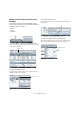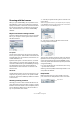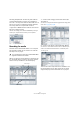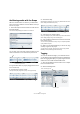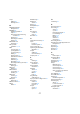Quick Start
Table Of Contents
- English
- Table of Contents
- Introduction
- System requirements and installation
- Setting up your system
- Tutorial 1: Recording audio
- Tutorial 2: Editing audio
- Tutorial 3: Recording and editing MIDI
- Tutorial 4: Working with loops
- Tutorial 5: External MIDI instruments (Cubase only)
- Tutorial 6: Mixing and effects
- Tutorial 7: Surround production (Cubase only)
- Tutorial 8: Editing audio II - tempo and groove
- Tutorial 9: Media management
- Index
- Español
- Tabla de Contenidos
- Introducción
- Requisitos del sistema e instalación
- Configuración del sistema
- Tutorial 1: Grabación de audio
- Tutorial 2: Editar audio
- Tutorial 3: Grabar y editar MIDI
- Tutorial 4: Trabajar con loops
- Tutorial 5: Instrumentos MIDI externos (sólo Cubase)
- Tutorial 6: Mezclar y efectos
- Tutorial 7: Producción surround (sólo Cubase)
- Tutorial 8: Editar audio II - tempo y groove
- Tutorial 9: Gestión de medios
- Índice alfabético
85
Tutorial 9: Media management
Activating “Deep Results” will show any files inside the
currently selected folder, as well as any sub folder in a
“flat” view – as if they were inside the same folder. This al-
lows you to look at your media files sorted by attributes,
even if they reside in a complex folder structure.
• Right-click on Media and select “Rescan” from the con-
text menu to begin scanning.
This starts the scanning process and now the MediaBay is looking for
media on your computer within the locations you have specified.
Searching for media
Now that we have selected the folders on our computer
and scanned for media, we can search for an audio file
and drop it into our project.
We are now going to shift our attention to the Viewer sec-
tion. The Viewer section consists of two panes: the filter
section at the top and below it, the Viewer display.
1. Choose a main category from the filter section (like
“Drum/Perc”).
This will show us any files that have been tagged with the category Drum
& Perc. See “Tagging” on page 86.
2. Choose a sub category if appropriate (like “Beats”).
This allows us to narrow down our search even more. Alternatively we
could use the Text Search field and search for a media file by name.
There is a list of drum loops that are now available to us in
the Viewer display with our filter criteria. We can simply
drag and drop any of these audio files into our project.
!
You should still have the project called “Media Man-
agement” loaded for this tutorial.
Viewer display
Filter section
Text Search field