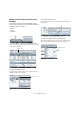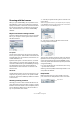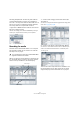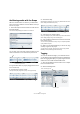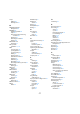Quick Start
Table Of Contents
- English
- Table of Contents
- Introduction
- System requirements and installation
- Setting up your system
- Tutorial 1: Recording audio
- Tutorial 2: Editing audio
- Tutorial 3: Recording and editing MIDI
- Tutorial 4: Working with loops
- Tutorial 5: External MIDI instruments (Cubase only)
- Tutorial 6: Mixing and effects
- Tutorial 7: Surround production (Cubase only)
- Tutorial 8: Editing audio II - tempo and groove
- Tutorial 9: Media management
- Index
- Español
- Tabla de Contenidos
- Introducción
- Requisitos del sistema e instalación
- Configuración del sistema
- Tutorial 1: Grabación de audio
- Tutorial 2: Editar audio
- Tutorial 3: Grabar y editar MIDI
- Tutorial 4: Trabajar con loops
- Tutorial 5: Instrumentos MIDI externos (sólo Cubase)
- Tutorial 6: Mezclar y efectos
- Tutorial 7: Producción surround (sólo Cubase)
- Tutorial 8: Editar audio II - tempo y groove
- Tutorial 9: Gestión de medios
- Índice alfabético
83
Tutorial 9: Media management
Making visible the different sections of the
MediaBay
At the bottom left hand side of the MediaBay window
there are 3 buttons allowing you to show/hide the different
MediaBay sections, these are:
•Browser
•Scope
•Tag Editor
1. Hide the Browser, Scope and Tag Editor sections.
We are left with the Viewer display and Filter section. These two sections
allow us to view and find files.
2. Show the Browser section.
This is where you can specify locations on your computer so that the
MediaBay can find all of your media files.
3. Show the Scope section.
The Scope section allows you to view and play back files selected in the
Viewer section.
4. Show the Tag Editor section (Cubase only).
When a file is selected in the Viewer section, you can view and/or assign
tags to the file to make organizing and searching for the file easier.
Browser, Scope and Tag Editor
Viewer display
Filter section
Browser section
Click here to show/hide the Browser section.
Click here to show/hide the Scope section.
Scope section
Tag Editor section