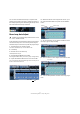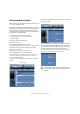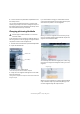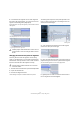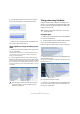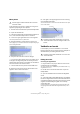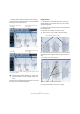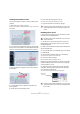Quick Start
Table Of Contents
- English
- Table of Contents
- Introduction
- System requirements and installation
- Setting up your system
- Tutorial 1: Recording audio
- Tutorial 2: Editing audio
- Tutorial 3: Recording and editing MIDI
- Tutorial 4: Working with loops
- Tutorial 5: External MIDI instruments (Cubase only)
- Tutorial 6: Mixing and effects
- Tutorial 7: Surround production (Cubase only)
- Tutorial 8: Editing audio II - tempo and groove
- Tutorial 9: Media management
- Index
- Español
- Tabla de Contenidos
- Introducción
- Requisitos del sistema e instalación
- Configuración del sistema
- Tutorial 1: Grabación de audio
- Tutorial 2: Editar audio
- Tutorial 3: Grabar y editar MIDI
- Tutorial 4: Trabajar con loops
- Tutorial 5: Instrumentos MIDI externos (sólo Cubase)
- Tutorial 6: Mezclar y efectos
- Tutorial 7: Producción surround (sólo Cubase)
- Tutorial 8: Editar audio II - tempo y groove
- Tutorial 9: Gestión de medios
- Índice alfabético
75
Tutorial 8: Editing audio II – tempo and groove
Using Pitch Quantize
If the audio file has all the right notes but has some that
are out of tune you can easily straighten them out using
Pitch Quantize.
• Select the segments you want to pitch quantize and ad-
just the Pitch Quantize slider. The segments will move to
the nearest semitone.
You can also quantize all the segments by pressing [Ctrl]/[Command]-[A]
to select all and adjusting the Pitch Quantize slider.
Editing segments using VariAudio
In this example we will begin to explore the various possi-
bilities of editing segments. The Segments mode allows
for editing of the individual segments which include
changing the start and end positions of a segment, cutting
or gluing segments, moving or deleting them.
Splitting and gluing segments
1. Double-click on the audio file to open the Sample Editor.
2. Open the VariAudio tab.
3. Activate the Segments button.
Cubase will begin to analyze the audio file and detect its pitches.
Right away we can see that there is a problem with the mid-
dle segment. It should actually be two segments instead of
one.
4. Move the mouse pointer to the lower border of the
segment.
You will notice that the mouse pointer becomes a scissor.
5. Click at the position in the segment, where the pitch
changes.
Notice that the segment becomes two segments that can now be moved
independently.
!
Load the project called “VariAudio 2” found in the
“Tutorial 8” folder to listen to the changes of the new
saxophone line.
!
Load the project called “VariAudio 3” found in the
“Tutorial 8” folder.
VariAudio tab
Segments
Middle segment