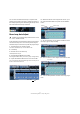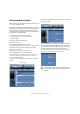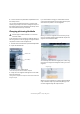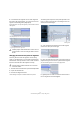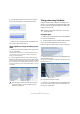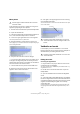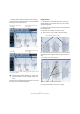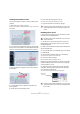Quick Start
Table Of Contents
- English
- Table of Contents
- Introduction
- System requirements and installation
- Setting up your system
- Tutorial 1: Recording audio
- Tutorial 2: Editing audio
- Tutorial 3: Recording and editing MIDI
- Tutorial 4: Working with loops
- Tutorial 5: External MIDI instruments (Cubase only)
- Tutorial 6: Mixing and effects
- Tutorial 7: Surround production (Cubase only)
- Tutorial 8: Editing audio II - tempo and groove
- Tutorial 9: Media management
- Index
- Español
- Tabla de Contenidos
- Introducción
- Requisitos del sistema e instalación
- Configuración del sistema
- Tutorial 1: Grabación de audio
- Tutorial 2: Editar audio
- Tutorial 3: Grabar y editar MIDI
- Tutorial 4: Trabajar con loops
- Tutorial 5: Instrumentos MIDI externos (sólo Cubase)
- Tutorial 6: Mezclar y efectos
- Tutorial 7: Producción surround (sólo Cubase)
- Tutorial 8: Editar audio II - tempo y groove
- Tutorial 9: Gestión de medios
- Índice alfabético
74
Tutorial 8: Editing audio II – tempo and groove
6. Click on the drum loop and select Loop Selection from
the Transport menu.
You can now hear that the drum loop is in perfect time
with the project tempo. Feel free to change the tempo on
the Transport panel by first deactivating the Tempo Track
and notice that the drum loop will follow.
Changing pitch using VariAudio
In this example we have a saxophone audio file that has a
few wrong notes in it. We are going to change the individ-
ual pitches to create a new saxophone line.
1. Double-click on the audio file to open the Sample Editor.
2. Open the VariAudio tab.
3. Activate the Pitch & Warp mode.
Cubase will analyze the audio file and detect its pitches.
4. Freely move the segments that appear over the audio
file to alter their pitch.
The segments correspond to the saxophone notes that Cubase detected
during the analysis.
If you are zoomed in enough you will be able to see the
note pitch and the deviation of the segment from this pitch
when the mouse pointer is over the segment.
When you move the segments for the first time you may
receive a message indicating that VariAudio requires the
algorithm to be switched to Solo.
You will always know what the original pitch of each seg-
ment is by the orange line that appears when you move a
segment.
When you move a segment up or down it will automatically
snap to semitone steps. If you hold down [Shift] you can
move the segment freely with snap turned off.
!
Load the project called “VariAudio 1” found in the
“Tutorial 8” folder.
VariAudio tab
Pitch & Warp
Algorithm menu
Original pitch