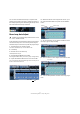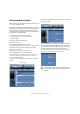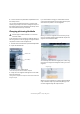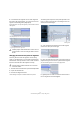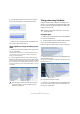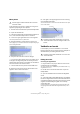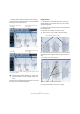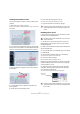Quick Start
Table Of Contents
- English
- Table of Contents
- Introduction
- System requirements and installation
- Setting up your system
- Tutorial 1: Recording audio
- Tutorial 2: Editing audio
- Tutorial 3: Recording and editing MIDI
- Tutorial 4: Working with loops
- Tutorial 5: External MIDI instruments (Cubase only)
- Tutorial 6: Mixing and effects
- Tutorial 7: Surround production (Cubase only)
- Tutorial 8: Editing audio II - tempo and groove
- Tutorial 9: Media management
- Index
- Español
- Tabla de Contenidos
- Introducción
- Requisitos del sistema e instalación
- Configuración del sistema
- Tutorial 1: Grabación de audio
- Tutorial 2: Editar audio
- Tutorial 3: Grabar y editar MIDI
- Tutorial 4: Trabajar con loops
- Tutorial 5: Instrumentos MIDI externos (sólo Cubase)
- Tutorial 6: Mezclar y efectos
- Tutorial 7: Producción surround (sólo Cubase)
- Tutorial 8: Editar audio II - tempo y groove
- Tutorial 9: Gestión de medios
- Índice alfabético
72
Tutorial 8: Editing audio II – tempo and groove
Drum loop, Manual Adjust
This builds on what we have learned already in the previous
examples. In this example we have a drum loop of unknown
tempo and with timing issues that need to be corrected.
You will learn how to manually correct this by adjusting the
Timing Grid in the Sample Editor.
1. Activate Play on the Transport panel.
You will hear that the drum loop is off time with the click.
2. Activate Stop.
3. Double-click on the drum loop.
The Sample Editor will open.
4. Activate Musical Mode in the toolbar.
Activating Musical Mode allows you to hear any tempo changes directly.
5. Enter the number of bars the drum loop’s length
equals. In our case it’s 4.
The drum loop is now matched to the project tempo.
6. Activate Playback on the Transport panel.
You will hear that the drum loop doesn’t exactly match with the Click.
This is because the loop has timing variations. Let’s correct them.
7. Activate Manual Adjust.
This allows us to manually adjust the Timing Grid to correct any timing
variations.
8. Zoom in to the bars of the drum loop. In our case it will
be bars 2, 3 and 4.
9. Move the bar Grid lines close to the beginning of the at-
tacks of the waveform display. Make sure you are only mov-
ing the Grid lines that are on Bars 2, 3 and 4. You should
see the flag “Stretch Previous – Move Next” appear.
Moving the Grid lines at bar positions allows us to change the tempo of
the previous bar while the following bars will be moved.
!
Load the project called “Tempo and Groove 3” found
in the “Tutorial 8” folder.
Manual Adjust
!
Load the project called “Tempo and Groove 4” found
in the “Tutorial 8” folder to see the bar grid line ad-
justments.