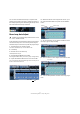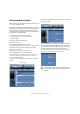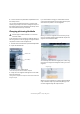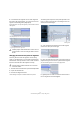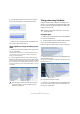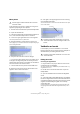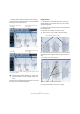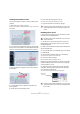Quick Start
Table Of Contents
- English
- Table of Contents
- Introduction
- System requirements and installation
- Setting up your system
- Tutorial 1: Recording audio
- Tutorial 2: Editing audio
- Tutorial 3: Recording and editing MIDI
- Tutorial 4: Working with loops
- Tutorial 5: External MIDI instruments (Cubase only)
- Tutorial 6: Mixing and effects
- Tutorial 7: Surround production (Cubase only)
- Tutorial 8: Editing audio II - tempo and groove
- Tutorial 9: Media management
- Index
- Español
- Tabla de Contenidos
- Introducción
- Requisitos del sistema e instalación
- Configuración del sistema
- Tutorial 1: Grabación de audio
- Tutorial 2: Editar audio
- Tutorial 3: Grabar y editar MIDI
- Tutorial 4: Trabajar con loops
- Tutorial 5: Instrumentos MIDI externos (sólo Cubase)
- Tutorial 6: Mezclar y efectos
- Tutorial 7: Producción surround (sólo Cubase)
- Tutorial 8: Editar audio II - tempo y groove
- Tutorial 9: Gestión de medios
- Índice alfabético
71
Tutorial 8: Editing audio II – tempo and groove
You can now hear that the drum loop is in perfect time
with the project tempo. Feel free to change the tempo on
the Transport panel by first deactivating the Tempo Track
and notice that the drum loop will follow.
Drum loop, Auto Adjust
In this example we have imported a drum loop and we do
not know the tempo. This is one of the quickest ways to
match the tempo of the drum loop with the project tempo.
1. Activate Play on the Transport panel.
You will hear that the drum loop is off time with the click.
2. Click Stop.
3. Double-click on the drum loop.
The Sample Editor will open.
4. Activate Musical Mode in the toolbar.
Activating Musical Mode allows you to hear any tempo changes directly.
5. Open the Definition tab and zoom in on the first bar.
You can use the zoom slider on the bottom right. Zoom in so that you can
see about 18 waveform shaker hits.
6. Select the first bar of the loop (the first 16 hits, up to
the 17th). Activate Audition Loop and click the Audition
button.
7. As you listen back you may need to tweak the end of
the loop to get it to loop smoothly.
8. Zoom out and click Auto Adjust on the Definition tab.
9. Close the Sample Editor and listen to the loop play in
time!
!
Load the project called “Tempo and Groove 2” found
in the “Tutorial 8” folder.
Zoom slider
1–8 9–16
17–18
Audition LoopAudition
Auto Adjust