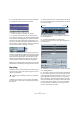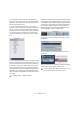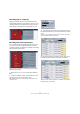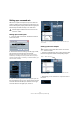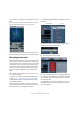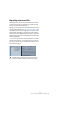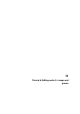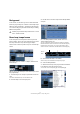Quick Start
Table Of Contents
- English
- Table of Contents
- Introduction
- System requirements and installation
- Setting up your system
- Tutorial 1: Recording audio
- Tutorial 2: Editing audio
- Tutorial 3: Recording and editing MIDI
- Tutorial 4: Working with loops
- Tutorial 5: External MIDI instruments (Cubase only)
- Tutorial 6: Mixing and effects
- Tutorial 7: Surround production (Cubase only)
- Tutorial 8: Editing audio II - tempo and groove
- Tutorial 9: Media management
- Index
- Español
- Tabla de Contenidos
- Introducción
- Requisitos del sistema e instalación
- Configuración del sistema
- Tutorial 1: Grabación de audio
- Tutorial 2: Editar audio
- Tutorial 3: Grabar y editar MIDI
- Tutorial 4: Trabajar con loops
- Tutorial 5: Instrumentos MIDI externos (sólo Cubase)
- Tutorial 6: Mezclar y efectos
- Tutorial 7: Producción surround (sólo Cubase)
- Tutorial 8: Editar audio II - tempo y groove
- Tutorial 9: Gestión de medios
- Índice alfabético
70
Tutorial 8: Editing audio II – tempo and groove
Background
In this section, we will show you how to make audio files
follow the project tempo of Cubase in a few simple steps.
We’ll then look at VariAudio – the ability to edit monopho-
nic vocal recordings in pitch and time as easily as editing
MIDI in the Key Editor.
Drum loop, tempo known
In this example we have imported a drum loop and we
know its tempo. This is one of the quickest ways to match
the tempo of the drum loop with the project tempo.
Here we have a drum loop with a tempo of 100 beats per
minute.
The project tempo of Cubase is 120bpm, different from
the drum loop.
We are going to set the tempo of the drum loop to match
the project tempo.
1. Activate Play on the Transport panel and activate the
click.
You will hear that the drum loop is off time with the click.
2. Activate Stop on the Transport panel.
3. Double-click on the drum loop and the Sample Editor
will open.
4. In the Sample Editor toolbar, double-click in the
Tempo field and enter 100.
This way Cubase knows that the tempo of this audio file is 100bpm.
With this information Cubase can then time stretch the audio properly.
Instead of typing in the tempo, you can type in the number of bars –
whatever is known. In both cases, the audio will be stretched properly.
5. Activate Musical Mode in the toolbar.
The drum loop is now matched to the tempo of the project.
6. Close the Sample Editor.
7. Select the drum loop in the project window and select
Loop Selection from the Transport menu.
You can also use the corresponding key command [Shift]-[G].
!
Load the project called “Tempo and Groove 1” found
in the “Tutorial 8” folder.
Enter the tempo of the drum loop.Number of bars
Musical
Mode