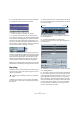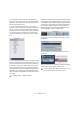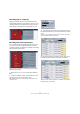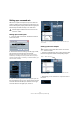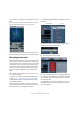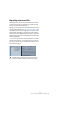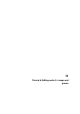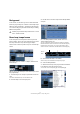Quick Start
Table Of Contents
- English
- Table of Contents
- Introduction
- System requirements and installation
- Setting up your system
- Tutorial 1: Recording audio
- Tutorial 2: Editing audio
- Tutorial 3: Recording and editing MIDI
- Tutorial 4: Working with loops
- Tutorial 5: External MIDI instruments (Cubase only)
- Tutorial 6: Mixing and effects
- Tutorial 7: Surround production (Cubase only)
- Tutorial 8: Editing audio II - tempo and groove
- Tutorial 9: Media management
- Index
- Español
- Tabla de Contenidos
- Introducción
- Requisitos del sistema e instalación
- Configuración del sistema
- Tutorial 1: Grabación de audio
- Tutorial 2: Editar audio
- Tutorial 3: Grabar y editar MIDI
- Tutorial 4: Trabajar con loops
- Tutorial 5: Instrumentos MIDI externos (sólo Cubase)
- Tutorial 6: Mezclar y efectos
- Tutorial 7: Producción surround (sólo Cubase)
- Tutorial 8: Editar audio II - tempo y groove
- Tutorial 9: Gestión de medios
- Índice alfabético
66
Tutorial 7: Surround production (Cubase only)
Setting up a surround mix
We have our inputs and outputs set up in the “VST Con-
nections” window, now we need to set up the tracks in Cu-
base so that they’ll be properly named, have the right inputs
and will output the audio correctly to our audio card.
Setting up the track inputs
1. Close the “VST Connections” window and create 6
mono audio tracks.
2. Rename the tracks according to the left, right, center,
LFE, left surround and right surround channels.
Remember that naming your tracks before you record is the recom-
mended way of recording. This allows your audio files to have proper
names like “Left Surround_01” and “LFE_01” instead of “Audio 07_09”
which can lead to confusion.
3. We now need to give each track its proper input. On
the “Input Routing” pop-up menu, set the track for the left
surround channel to the left input, the track for the right
surround channel to the right input, and so on.
Setting up the track outputs
• Open the “Output Routing” pop-up menu for each of the
tracks and assign them to their corresponding outputs.
• Alternatively you can select the 5.1 output for each of
the tracks.
!
Load the project called “Surround 2” found in the
“Tutorial 7” folder.
!
Load the project called “Surround 3” found in the
“Tutorial 7” folder.
Step 1 – Select the track.
Step 2 – Open the Input Routing pop-up menu and select the input
for the track.
Step 1 – Select the track.
Step 2 – Open the “Output Routing” pop-up menu and select the
output for the track.