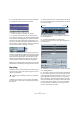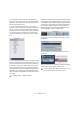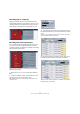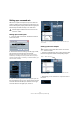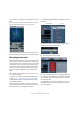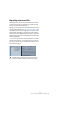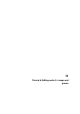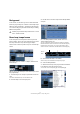Quick Start
Table Of Contents
- English
- Table of Contents
- Introduction
- System requirements and installation
- Setting up your system
- Tutorial 1: Recording audio
- Tutorial 2: Editing audio
- Tutorial 3: Recording and editing MIDI
- Tutorial 4: Working with loops
- Tutorial 5: External MIDI instruments (Cubase only)
- Tutorial 6: Mixing and effects
- Tutorial 7: Surround production (Cubase only)
- Tutorial 8: Editing audio II - tempo and groove
- Tutorial 9: Media management
- Index
- Español
- Tabla de Contenidos
- Introducción
- Requisitos del sistema e instalación
- Configuración del sistema
- Tutorial 1: Grabación de audio
- Tutorial 2: Editar audio
- Tutorial 3: Grabar y editar MIDI
- Tutorial 4: Trabajar con loops
- Tutorial 5: Instrumentos MIDI externos (sólo Cubase)
- Tutorial 6: Mezclar y efectos
- Tutorial 7: Producción surround (sólo Cubase)
- Tutorial 8: Editar audio II - tempo y groove
- Tutorial 9: Gestión de medios
- Índice alfabético
65
Tutorial 7: Surround production (Cubase only)
Recording with a 5.1 input bus
Having a 5.1 bus allows you to record surround as one
multi-channel audio file on one audio track. This is very con-
venient and keeps the files aligned so they don’t go out of
phase. Below is an example of recording with a 5.1 bus.
Recording with 6 mono input busses
You can however create separate mono busses for your
5.1 inputs. This allows for greater flexibility in terms of
routing, EQ, effects, etc. Below is an example of recording
with 6 separate mono busses.
Let’s show you how to record in surround sound using
separate mono busses.
1. Right-click on our “5.1 In” bus and select “Remove
Bus”.
2. Click the “Add Bus” button. Choose “Mono” for con-
figuration and “6” for count and click “OK”.
This will add 6 separate mono busses that we will configure as a sur-
round input setup.
3. Click in the Device Port column for the busses and se-
lect the desired inputs on your audio card from the context
menu.
Since 5.1 surround requires 6 individual inputs, make sure you select 6
separate inputs in the Device Port column.
4. Rename the busses according to the left, right, center,
LFE, left surround and right surround input channels.
That’s it for the “VST Connections” window. You are now
ready to set up your tracks.