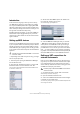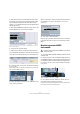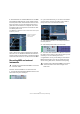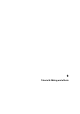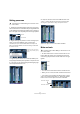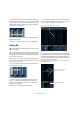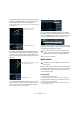Quick Start
Table Of Contents
- English
- Table of Contents
- Introduction
- System requirements and installation
- Setting up your system
- Tutorial 1: Recording audio
- Tutorial 2: Editing audio
- Tutorial 3: Recording and editing MIDI
- Tutorial 4: Working with loops
- Tutorial 5: External MIDI instruments (Cubase only)
- Tutorial 6: Mixing and effects
- Tutorial 7: Surround production (Cubase only)
- Tutorial 8: Editing audio II - tempo and groove
- Tutorial 9: Media management
- Index
- Español
- Tabla de Contenidos
- Introducción
- Requisitos del sistema e instalación
- Configuración del sistema
- Tutorial 1: Grabación de audio
- Tutorial 2: Editar audio
- Tutorial 3: Grabar y editar MIDI
- Tutorial 4: Trabajar con loops
- Tutorial 5: Instrumentos MIDI externos (sólo Cubase)
- Tutorial 6: Mezclar y efectos
- Tutorial 7: Producción surround (sólo Cubase)
- Tutorial 8: Editar audio II - tempo y groove
- Tutorial 9: Gestión de medios
- Índice alfabético
59
Tutorial 6: Mixing and effects
3. Click on the “Edit Audio Channels Settings” button on
the Bass track to open the VST Audio Channel Settings
window.
4. Let’s add compression to the Bass track to smooth it
out. Click on the “Select Insert Type 1” slot and choose
“Compressor” from the Dynamics submenu.
5. Make changes to the compression. At the end of this
section, you can load the next tutorial that will contain all of
the changes we have made.
FX channels
Now let’s show you how to create and use FX channels.
1. Close the Mixer and choose “FX Channel” from the
Add Track submenu of the Project menu.
2. Choose “Stereo” for “Configuration”, select the “Ste-
reoDelay” effect and click OK.
3. We are going to put delay on the “Elec Guitar” track.
Let’s set the delay so that the left side and right side have
different delay settings and make sure the “Mix” is set to
“100.0”.
Giving the stereo delay different left and right settings creates a more dy-
namic effect.
4. With the delay set, click the “Edit Channels Settings”
button of the “Elec Guitar” track.
5. Select “FX 1-StereoDelay” from the “Select Send
Destination” pop-up menu.