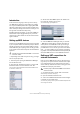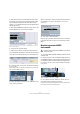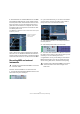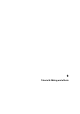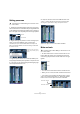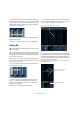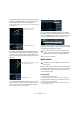Quick Start
Table Of Contents
- English
- Table of Contents
- Introduction
- System requirements and installation
- Setting up your system
- Tutorial 1: Recording audio
- Tutorial 2: Editing audio
- Tutorial 3: Recording and editing MIDI
- Tutorial 4: Working with loops
- Tutorial 5: External MIDI instruments (Cubase only)
- Tutorial 6: Mixing and effects
- Tutorial 7: Surround production (Cubase only)
- Tutorial 8: Editing audio II - tempo and groove
- Tutorial 9: Media management
- Index
- Español
- Tabla de Contenidos
- Introducción
- Requisitos del sistema e instalación
- Configuración del sistema
- Tutorial 1: Grabación de audio
- Tutorial 2: Editar audio
- Tutorial 3: Grabar y editar MIDI
- Tutorial 4: Trabajar con loops
- Tutorial 5: Instrumentos MIDI externos (sólo Cubase)
- Tutorial 6: Mezclar y efectos
- Tutorial 7: Producción surround (sólo Cubase)
- Tutorial 8: Editar audio II - tempo y groove
- Tutorial 9: Gestión de medios
- Índice alfabético
51
Tutorial 5: External MIDI instruments (Cubase only)
Introduction
In this tutorial we are going to show you how to set up
your MIDI devices and how to record them into Cubase.
You may have a MIDI keyboard that is playing back MIDI
data from Cubase and you want the data recorded as au-
dio for further processing for the final mix. Learning to use
the right tools will make these steps easy.
By adding external instruments, you can have a MIDI key-
board’s audio outputs plugged directly into your audio
card’s inputs so that Cubase can monitor and record the
signal in realtime.
Setting up MIDI devices
First let’s set up the MIDI devices that you have connected
to your computer. Please note that every setup is different
and that you’ll have to do some further reading in the Op-
eration Manual to get everything 100% the way you want
it. This tutorial covers a basic setup with a Kurzweil K2000
keyboard.
Ö Depending on the audio card you are using, you might
have to map the ports first.
1. Start off by first opening the “MIDI Device Manager”
from the Devices menu.
2. Next click the “Install Device” button, so we can add
the K2000. Select it in the list and then click “OK”.
You may have another keyboard other than the Kurzweil K2000 in this
list. Feel free to select it now.
3. We can then add a MIDI output to the “K2000”. Se-
lect it from the “Output” pop-up menu.
This will make things very handy later on!
4. Close the MIDI Device Manager when you are done.
• MIDI devices contain all the necessary information to
select patches on the MIDI device that you are using. If
your device is in the list, make sure you have it set up. If
your MIDI device is not in the list, you can choose “Define
New…” to create it. Make sure you read the correspond-
ing chapter in the Operation Manual and the separate pdf
document “MIDI Devices” for more detailed information.
Setting up VST connections for
external instruments
Now we have our MIDI device all set up. We are now go-
ing to set up our inputs so that we can listen to the output
of our keyboard play into the audio card’s inputs. This is
what is meant by “external instruments”: having your exter-
nal MIDI instruments play into Cubase.
1. On the Devices menu, choose “VST Connections”.
The default key command for this is [F4].
2. Open the “External Instruments” tab.
3. Click on the “Add External Instrument” button and type
in “K2000” into the “Name” field.
You can use any name you choose if you have a different setup than what
we are using in this tutorial.
!
Load the project called “External MIDI 1” found in the
“Tutorial 5” folder.
!
Load the project called “External MIDI 2” found in the
“Tutorial 5” folder.