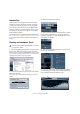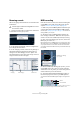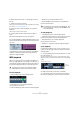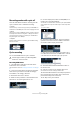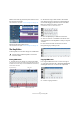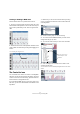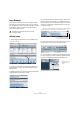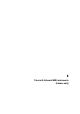Quick Start
Table Of Contents
- English
- Table of Contents
- Introduction
- System requirements and installation
- Setting up your system
- Tutorial 1: Recording audio
- Tutorial 2: Editing audio
- Tutorial 3: Recording and editing MIDI
- Tutorial 4: Working with loops
- Tutorial 5: External MIDI instruments (Cubase only)
- Tutorial 6: Mixing and effects
- Tutorial 7: Surround production (Cubase only)
- Tutorial 8: Editing audio II - tempo and groove
- Tutorial 9: Media management
- Index
- Español
- Tabla de Contenidos
- Introducción
- Requisitos del sistema e instalación
- Configuración del sistema
- Tutorial 1: Grabación de audio
- Tutorial 2: Editar audio
- Tutorial 3: Grabar y editar MIDI
- Tutorial 4: Trabajar con loops
- Tutorial 5: Instrumentos MIDI externos (sólo Cubase)
- Tutorial 6: Mezclar y efectos
- Tutorial 7: Producción surround (sólo Cubase)
- Tutorial 8: Editar audio II - tempo y groove
- Tutorial 9: Gestión de medios
- Índice alfabético
48
Tutorial 4: Working with loops
Loop Browser
The Loop Browser allows you to have a single window
that gives you quick and easy access to all your loops. In
the Loop Browser you can search for audio files, use tags
to categorize, audition the audio in the open project’s
tempo and a whole lot more.
Adding loops
1. Select “Open Loop Browser” from the Media menu.
2. Once the Loop Browser has finished scanning your
hard disk(s) for loop files, they will be displayed in the
Viewer section.
3. Selecting a loop file in the Viewer section will display it
graphically below in the Scope section.
4. Click the Play button to listen to the loop. The “Play in
Project context” option allows you to audition the loop in
the project’s tempo. This is handy if the loop you are audi-
tioning has a tempo that is different from the one you are
using in your project.
5. If you have many loops, you can search for them using
the Filter options at the top of the Viewer section.
6. Once you have found the loop you like, drag and drop it
into your project. If you haven’t created an extra audio track
for the loop, one will be created automatically for you.
7. Rename the new track to “Loop 1”.
!
Load the project called “Loops” found in the
“Tutorial 4” folder.
Search for sounds here.
Your LoopsAudition controls
Audition controls (Play, Stop, Pause, Cycle and level slider)
Play in Project context button
Auto Play – this automatically starts playback for the selected file.
Sync to Main Transport button
Drag from the Loop
Browser into your
project.