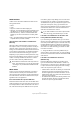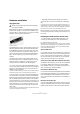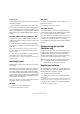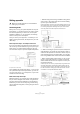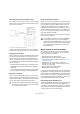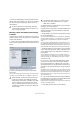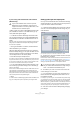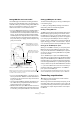Quick Start
Table Of Contents
- English
- Table of Contents
- Introduction
- System requirements and installation
- Setting up your system
- Tutorial 1: Recording audio
- Tutorial 2: Editing audio
- Tutorial 3: Recording and editing MIDI
- Tutorial 4: Working with loops
- Tutorial 5: External MIDI instruments (Cubase only)
- Tutorial 6: Mixing and effects
- Tutorial 7: Surround production (Cubase only)
- Tutorial 8: Editing audio II - tempo and groove
- Tutorial 9: Media management
- Index
- Español
- Tabla de Contenidos
- Introducción
- Requisitos del sistema e instalación
- Configuración del sistema
- Tutorial 1: Grabación de audio
- Tutorial 2: Editar audio
- Tutorial 3: Grabar y editar MIDI
- Tutorial 4: Trabajar con loops
- Tutorial 5: Instrumentos MIDI externos (sólo Cubase)
- Tutorial 6: Mezclar y efectos
- Tutorial 7: Producción surround (sólo Cubase)
- Tutorial 8: Editar audio II - tempo y groove
- Tutorial 9: Gestión de medios
- Índice alfabético
20
Setting up your system
Setting MIDI Thru and Local On/Off
On the MIDI page in the Preferences dialog (located on
the File menu under Windows and on the Cubase menu
under Mac OS X), you will find a setting called “MIDI Thru
Active”. This is related to a setting in your instrument
called “Local On/Off” or “Local Control On/Off”.
• If you use a MIDI keyboard instrument, as described earlier in
this chapter, MIDI Thru should be activated and that instru-
ment should be set to Local Off (sometimes called Local Con-
trol Off – see the instrument’s operation manual for details).
The MIDI signal from the keyboard will be recorded in Cubase
and at the same time be re-routed back to the instrument so
that you hear what you are playing, without the keyboard “trig-
gering” its own sounds.
• If you use a separate MIDI keyboard – one that does not pro-
duce any sounds itself – MIDI Thru in Cubase should also be
activated, but you don’t need to look for any Local On/Off set-
ting in your instruments.
• The only case where MIDI Thru should be deactivated is if you
use Cubase with only one keyboard instrument and that in-
strument cannot be set to Local Off mode.
• MIDI Thru will be active only for MIDI tracks that are record en-
abled and/or have the Monitor button activated. See the chap-
ter “Recording” in the Operation Manual for more information.
Setting up MIDI ports in Cubase
The Device Setup dialog lets you set up your MIDI system
in the following ways:
Ö When you change MIDI port settings in the Device
Setup dialog, these are automatically applied.
Showing or hiding MIDI Ports
The MIDI ports are listed in the Device Setup dialog on the
MIDI Port Setup page. By clicking in the “Visible” column
for a MIDI input or output, you can specify whether or not it
should be listed on the MIDI pop-up menus in the program.
If you are trying to hide a MIDI port which is already se-
lected for a track or a MIDI device, a warning message will
appear, allowing you to hide – and disconnect – the port
or to cancel the operation and keep the MIDI port visible.
Setting up the “All MIDI Inputs” option
When you record MIDI in Cubase, you can specify which
MIDI input each recording MIDI track should use. How-
ever, you can also select the “In ‘All MIDI Inputs’” option for
an input port, which causes any MIDI data from any MIDI
input to be recorded.
The “In ‘All MIDI Inputs’” option on the MIDI Port Setup
page allows you to specify which inputs should be included
when you select All MIDI Inputs for a MIDI track. This can be
especially useful if your system provides several instances
of the same physical MIDI input – by deactivating the dupli-
cates you make sure only the desired MIDI data is recorded.
Ö If you have a MIDI remote control unit connected, you
should also make sure to deactivate the “In ‘All MIDI In-
puts’” option for that MIDI input.
This will avoid accidentally recording the data from the remote control
when the “All MIDI Inputs” option is selected as input for a MIDI track.
Connecting a synchronizer
When using Cubase with external tape transports, you will
most likely need to add a synchronizer to your system. All
connections and setup procedures for synchronization are
described in the chapter “Synchronization” in the Opera-
tion Manual.
When “MIDI Thru” is active in
Cubase, MIDI data received is
immediately “echoed” back out.
When you press a key, it is sent out via MIDI to Cubase.
MIDI data coming in to
the instrument is played
by the “Synth” inside it.
When Local Control is turned on in the instrument, the keys you press
will be played by the “Synth” inside the Instrument. When Local Control
is turned off, this connection is cut off.
“Synth”
!
Make sure that all equipment is turned off before
making any connections!