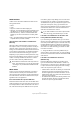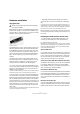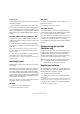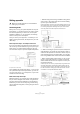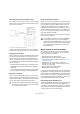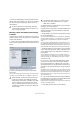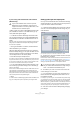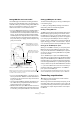Quick Start
Table Of Contents
- English
- Table of Contents
- Introduction
- System requirements and installation
- Setting up your system
- Tutorial 1: Recording audio
- Tutorial 2: Editing audio
- Tutorial 3: Recording and editing MIDI
- Tutorial 4: Working with loops
- Tutorial 5: External MIDI instruments (Cubase only)
- Tutorial 6: Mixing and effects
- Tutorial 7: Surround production (Cubase only)
- Tutorial 8: Editing audio II - tempo and groove
- Tutorial 9: Media management
- Index
- Español
- Tabla de Contenidos
- Introducción
- Requisitos del sistema e instalación
- Configuración del sistema
- Tutorial 1: Grabación de audio
- Tutorial 2: Editar audio
- Tutorial 3: Grabar y editar MIDI
- Tutorial 4: Trabajar con loops
- Tutorial 5: Instrumentos MIDI externos (sólo Cubase)
- Tutorial 6: Mezclar y efectos
- Tutorial 7: Producción surround (sólo Cubase)
- Tutorial 8: Editar audio II - tempo y groove
- Tutorial 9: Gestión de medios
- Índice alfabético
17
Setting up your system
• Please note that Steinberg cannot guarantee that this
will work with other hardware. If you are unsure of whether
your device supports plug and play, please consult its
documentation.
Selecting a driver and making audio settings
in Cubase
The first thing you need to do is select the correct driver in
Cubase to make sure that the program can communicate
with the audio hardware:
1. Launch Cubase, select Device Setup from the Devices
menu and click on VST Audio System in the Devices list to
the left.
The VST Audio System page in the Device Setup dialog
2. Select your audio hardware driver from the ASIO
Driver menu.
There may be several options here that all refer to the same audio hard-
ware. When you have selected a driver, it is added to the Devices list.
3. Select the driver in the Devices list to open the Driver
settings for your audio hardware.
4. Bring up the control panel for the audio hardware and
adjust the settings as recommended by the audio hard-
ware manufacturer.
• Under Windows, you open the control panel by clicking
the Control Panel button.
The control panel that appears when you click this button is provided by
the audio hardware manufacturer – not Cubase (unless you use DirectX,
see below). Hence it will be different for each audio card brand and
model.
The control panels for the ASIO DirectX driver and the Generic Low La-
tency ASIO Driver (Windows Vista only) are exceptions, in that they are
provided by Steinberg and described in the dialog help, opened by click-
ing the Help button in the dialog. See also the notes on DirectX below.
• Under Mac OS X, the control panel for your audio hard-
ware is opened by clicking the “Open Config App” button
on the settings page for your audio device in the Device
Setup dialog.
Note that this button is available only for some hardware products. If
“Open Config App” is not available in your setup, refer to the documen-
tation that came with your audio hardware for information on where to
make hardware settings.
5. If you plan to use several audio applications simulta-
neously, you may want to activate the option “Release
Driver when Application is in Background” on the VST
Audio System page. This will allow another application to
play back via your audio hardware even though Cubase is
running.
The application that is currently active (i.e. the “top window” on the desk-
top) will get access to the audio hardware. Make sure that any other au-
dio application accessing the audio hardware is also set to release the
ASIO (or Mac OS X) driver so Cubase can use it when it becomes the
active application again.
6. If your audio hardware and its driver support ASIO Di-
rect Monitoring, you may want to activate the Direct Moni-
toring checkbox on the page for the driver.
Read more about monitoring later in this chapter and in the chapter “Re-
cording” in the Operation Manual.
7. Click Apply and then OK to close the dialog.
!
If a device that does not support Plug and Play is
connected/disconnected while the computer is run-
ning, it may get damaged.
!
Under Windows, we strongly recommend that you
access your hardware via an ASIO driver written
specifically for the hardware, if available. If no ASIO
driver is installed, we recommend that you check
with your audio hardware manufacturer if they have
an ASIO driver available, for example for download
via the Internet.
!
On Windows Vista systems, you can also use the
Generic Low Latency ASIO driver if no specific
ASIO driver is available.