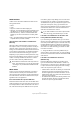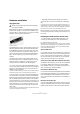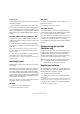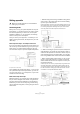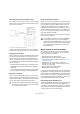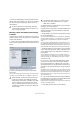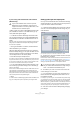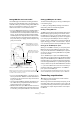Quick Start
Table Of Contents
- English
- Table of Contents
- Introduction
- System requirements and installation
- Setting up your system
- Tutorial 1: Recording audio
- Tutorial 2: Editing audio
- Tutorial 3: Recording and editing MIDI
- Tutorial 4: Working with loops
- Tutorial 5: External MIDI instruments (Cubase only)
- Tutorial 6: Mixing and effects
- Tutorial 7: Surround production (Cubase only)
- Tutorial 8: Editing audio II - tempo and groove
- Tutorial 9: Media management
- Index
- Español
- Tabla de Contenidos
- Introducción
- Requisitos del sistema e instalación
- Configuración del sistema
- Tutorial 1: Grabación de audio
- Tutorial 2: Editar audio
- Tutorial 3: Grabar y editar MIDI
- Tutorial 4: Trabajar con loops
- Tutorial 5: Instrumentos MIDI externos (sólo Cubase)
- Tutorial 6: Mezclar y efectos
- Tutorial 7: Producción surround (sólo Cubase)
- Tutorial 8: Editar audio II - tempo y groove
- Tutorial 9: Gestión de medios
- Índice alfabético
13
System requirements and installation
Testing the card
To make sure the audio card will work as expected, perform
the following two tests:
• Use any software included with the audio card to make
sure you can record and play back audio without problems.
• If the card is accessed via a standard operating system
driver, try playing back audio using the computer’s standard
audio application (e.g. Windows Media Player or Apple
iTunes).
Installing a MIDI interface/synthesizer card
Installation instructions for a MIDI interface should be in-
cluded with the product. However, here’s an outline of the
necessary steps:
1. Install the interface (or MIDI synthesizer card) inside
your computer or connect it to a “port” (connector) on the
computer.
Which is right for you depends on which type of interface you have.
2. If the interface has a power supply and/or a power
switch, turn it on.
3. Install the driver for the interface, as described in the
documentation that comes with the interface.
You should also make sure to check the manufacturer’s web site for the
latest driver updates.
Installing Cubase
The installation procedure puts all files in the right places,
automatically.
Depending on your system, the Cubase 5 Start Center pro-
gram on the DVD may start automatically. If no interactive
start screen appears, open the DVD and double-click the
file “Cubase 5/Cubase Studio 5 Start Center” to launch the
interactive start screen. From there you can start the instal-
lation of Cubase and browse through the additional options
and information presented there.
In case you don’t want to install Cubase via the interactive
start screen, follow the procedure below:
Windows
1. Double-click the file called Setup.exe.
2. Follow the instructions on screen.
Macintosh
1. Double-click the file called “Cubase 5.mpkg” or “Cu-
base Studio 5.mpkg”.
2. Follow the instructions on screen.
About the tutorials
The program DVD also contains several tutorial project
files and videos. These are not installed during the installa-
tion, but can be added manually from the DVD.
The tutorial chapters in this manual all refer to these tuto-
rial projects. So, to be able to follow the instructions in this
manual, you have to drag the files to your computer.
You will find the Tutorial Projects in the folder “Additional
Content”.
Defragmenting the hard disk
(Windows only)
If you plan to record audio on a hard disk where you have
already stored other files, now is the time to defragment it.
Defragmentation reorganizes the physical allocation of
space on the hard disk in order to optimize its performance.
It is done with a special defragmentation program.
Register your software
We encourage you to register your software! By doing so
you are entitled to technical support and kept aware of up-
dates and other news regarding Cubase.
You can register in the following ways:
• In Cubase, open the Help menu and select the Regis-
tration option.
This option is an Internet link that will open the Registration page of the
Steinberg web site. To register, simply follow the instructions on screen.
• When you launch Cubase, you will also be prompted to
launch the registration process.
!
It is crucial to the audio recording performance that
your hard disk is optimized (defragmented). You
should make sure to defragment regularly.