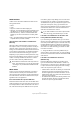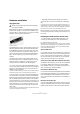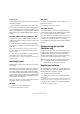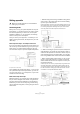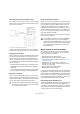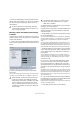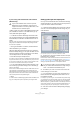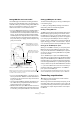Quick Start
Table Of Contents
- English
- Table of Contents
- Introduction
- System requirements and installation
- Setting up your system
- Tutorial 1: Recording audio
- Tutorial 2: Editing audio
- Tutorial 3: Recording and editing MIDI
- Tutorial 4: Working with loops
- Tutorial 5: External MIDI instruments (Cubase only)
- Tutorial 6: Mixing and effects
- Tutorial 7: Surround production (Cubase only)
- Tutorial 8: Editing audio II - tempo and groove
- Tutorial 9: Media management
- Index
- Español
- Tabla de Contenidos
- Introducción
- Requisitos del sistema e instalación
- Configuración del sistema
- Tutorial 1: Grabación de audio
- Tutorial 2: Editar audio
- Tutorial 3: Grabar y editar MIDI
- Tutorial 4: Trabajar con loops
- Tutorial 5: Instrumentos MIDI externos (sólo Cubase)
- Tutorial 6: Mezclar y efectos
- Tutorial 7: Producción surround (sólo Cubase)
- Tutorial 8: Editar audio II - tempo y groove
- Tutorial 9: Gestión de medios
- Índice alfabético
12
System requirements and installation
Hardware installation
Copy protection
Many Steinberg products use the Steinberg Key (also re-
ferred to as a “dongle” or “eLicenser”), a hardware copy
protection device. Cubase will not run if there is no Stein-
berg Key containing an activated license.
The Steinberg Key
The Steinberg Key is, in fact, a little computer on which your
Steinberg software licenses are stored. All hardware-pro-
tected Steinberg products use the same type of key, and
you can store more than one license on one key. Also, li-
censes can (within certain limits) be transferred between
keys – which is helpful, e.g. if you want to sell a piece of
software.
The Syncrosoft License Control Center (which can be
found on the Start menu on Windows systems or the Ap-
plications folder on a Mac) is the place where you can
check the licenses installed on your Steinberg Key.
• If you are using other copy-protected Steinberg prod-
ucts, you may want to transfer all licenses for your applica-
tions to only one Steinberg Key, thus using up only one
USB port of your computer.
To transfer licenses between keys, launch the License Transfer wizard of
the Syncrosoft License Control Center and follow the instructions.
• The full version of Cubase is sold with a Steinberg Key
and an Activation Code, which is found on the Essential
Product License Information card within the product pack-
age. The Steinberg Key already contains a time-limited li-
cense that allows you to use Cubase out-of-the-box for a
total of 25 non-consecutive hours. However, to be able to
make unlimited use of your version of Cubase, you must
activate your permanent license manually, using the acti-
vation code.
To do so, launch the License Download wizard of the Syncrosoft License
Control Center and follow the instructions.
• Steinberg software products always come with a li-
cense activation code, but not always with a Steinberg
Key.
If you want to activate a license for such a Steinberg software (e.g. an
update/upgrade, or a VSTi) on the Steinberg Key you received with your
original version of Cubase, launch the License Download wizard of the
Syncrosoft License Control Center and follow the instructions.
More information on the transfer or activation of licenses
can be found in the help for the Syncrosoft License Con-
trol Center.
Installing the audio hardware and its driver
1. Install the audio card and related equipment in the
computer, as described in the card’s documentation.
2. Install the driver for the card.
Depending on the operating system of your computer, there are different
types of drivers that could apply: card-specific ASIO drivers, the Generic
Low Latency ASIO Driver (Windows Vista only), DirectX drivers (Win-
dows) or Mac OS X (Mac) drivers.
Specific ASIO drivers
If your audio card has a specific ASIO driver, it may be in-
cluded with the audio card, but you should always make
sure to check the audio card manufacturer’s web site for
the most recent drivers. For details on how to install the
driver, refer to the manufacturer’s instructions.
Generic Low Latency ASIO Driver (Windows Vista only)
On Windows Vista systems, you can also use the Generic
Low Latency ASIO Driver if there is no specific ASIO
driver available. This driver is included with Cubase and
does not require any special installation.
DirectX drivers (Windows only)
If your audio card is DirectX compatible, its DirectX drivers
will most likely be installed when you install the card. If you
have downloaded special DirectX drivers for the audio
card, you should follow the manufacturer’s installation in-
structions.
Mac OS X drivers (Mac only)
If you are using a Macintosh computer, make sure you are
using the latest Mac OS X drivers for your audio hardware.
Follow the manufacturer’s instructions to install the driver.
!
Please read the following section before installing
the Cubase software.