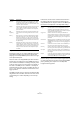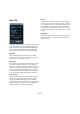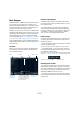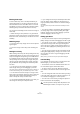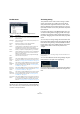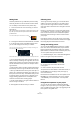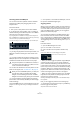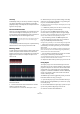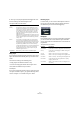Plug-in Reference
Table Of Contents
- Table of Contents
- The included effect plug-ins
- Introduction
- Delay plug-ins
- ModMachine (Cubase only)
- MonoDelay
- PingPongDelay
- StereoDelay
- Distortion plug-ins
- AmpSimulator
- DaTube
- Distortion
- SoftClipper (Cubase only)
- Dynamics plug-ins
- Compressor
- DeEsser (Cubase only)
- EnvelopeShaper (Cubase only)
- Expander (Cubase only)
- Gate
- Limiter
- Maximizer
- MIDI Gate
- MultibandCompressor (Cubase only)
- VintageCompressor (Cubase only)
- VSTDynamics
- EQ plug-ins
- GEQ-10/GEQ-30 (Cubase only)
- StudioEQ (Cubase only)
- Filter plug-ins
- DualFilter
- StepFilter
- ToneBooster
- Tonic - Analog Modeling Filter (Cubase only)
- WahWah
- Mastering - UV 22 HR
- Modulation plug-ins
- AutoPan
- Chorus
- Cloner (Cubase only)
- Flanger
- Metalizer
- Phaser
- Ringmodulator
- Rotary
- StudioChorus
- Tranceformer
- Tremolo
- Vibrato
- Other plug-ins
- Bitcrusher
- Chopper
- Octaver
- Tuner
- PitchShift - Pitch Correct
- Restoration plug-ins - Grungelizer
- Reverb plug-ins
- REVerence (Cubase only)
- RoomWorks
- RoomWorks SE
- Spatial plug-ins
- MonoToStereo
- StereoEnhancer
- Surround plug-ins (Cubase only)
- Mix6To2 (Cubase only)
- SurroundPan (Cubase only)
- Tools plug-ins
- MultiScope (Cubase only)
- SMPTEGenerator (Cubase only)
- TestGenerator (Cubase only)
- The included VST Instruments
- Introduction
- Prologue
- Sound parameters
- Modulation and controllers
- Spector (Cubase only)
- Sound parameters
- Modulation and controllers
- Mystic (Cubase only)
- Sound parameters
- Modulation and controllers
- HALionOne
- Groove Agent ONE
- LoopMash (Cubase only)
- Embracer - Surround Pad Synthesizer (Cubase only)
- Monologue - Monophonic Analog Modeling Synthesizer (Cubase only)
- Diagrams
- MIDI effects
- Index
98
MIDI effects
2. Create a MIDI part and enter notes at the positions in
the project where you want to switch patterns.
Depending on the Jump mode setting, the new pattern will be played di-
rectly or start at the following bar.
• You can also drag a pattern or subbank into the Project
when Jump mode is active to automatically create MIDI
parts containing the trigger events.
Ö When triggering a pattern that contains sound before
the first step (due to flams or lane offsets), these are taken
into account as well.
Chorder
The Chorder is a MIDI chord processor, allowing you to as-
sign complete chords to single keys in a multitude of varia-
tions. These can then be played back live or using recorded
notes on a MIDI track.
There are three main operating modes: “All Keys”, “One
Octave”, and “Global Key”. You can switch between
these modes using the Chords pop-up, see below.
For every key you can record up to eight different chords
or variations on so-called “layers”. This is described in de-
tail in the section “Using Layers” on page 99.
Operating modes
In the lower left section of the Chorder window, you can
choose an option from the Chords pop-up menu to de-
cide which keys on the piano roll will be used to record
your chords.
The Chorder window
All Keys
In this mode, you can assign chords to each key on the pi-
ano roll. When you play any of these keys, you will hear the
assigned chords instead.
One Octave
The One Octave mode is similar to the All Keys mode, but
you can only set up chords for each key of a single octave
(that is, up to eight different chords on twelve keys). When
you play a note (e.g. C) on a different octave, you will hear
a transposed version of the chords set up for this key.