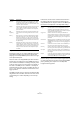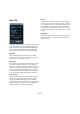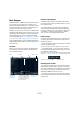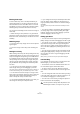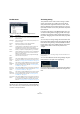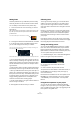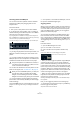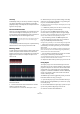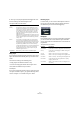Plug-in Reference
Table Of Contents
- Table of Contents
- The included effect plug-ins
- Introduction
- Delay plug-ins
- ModMachine (Cubase only)
- MonoDelay
- PingPongDelay
- StereoDelay
- Distortion plug-ins
- AmpSimulator
- DaTube
- Distortion
- SoftClipper (Cubase only)
- Dynamics plug-ins
- Compressor
- DeEsser (Cubase only)
- EnvelopeShaper (Cubase only)
- Expander (Cubase only)
- Gate
- Limiter
- Maximizer
- MIDI Gate
- MultibandCompressor (Cubase only)
- VintageCompressor (Cubase only)
- VSTDynamics
- EQ plug-ins
- GEQ-10/GEQ-30 (Cubase only)
- StudioEQ (Cubase only)
- Filter plug-ins
- DualFilter
- StepFilter
- ToneBooster
- Tonic - Analog Modeling Filter (Cubase only)
- WahWah
- Mastering - UV 22 HR
- Modulation plug-ins
- AutoPan
- Chorus
- Cloner (Cubase only)
- Flanger
- Metalizer
- Phaser
- Ringmodulator
- Rotary
- StudioChorus
- Tranceformer
- Tremolo
- Vibrato
- Other plug-ins
- Bitcrusher
- Chopper
- Octaver
- Tuner
- PitchShift - Pitch Correct
- Restoration plug-ins - Grungelizer
- Reverb plug-ins
- REVerence (Cubase only)
- RoomWorks
- RoomWorks SE
- Spatial plug-ins
- MonoToStereo
- StereoEnhancer
- Surround plug-ins (Cubase only)
- Mix6To2 (Cubase only)
- SurroundPan (Cubase only)
- Tools plug-ins
- MultiScope (Cubase only)
- SMPTEGenerator (Cubase only)
- TestGenerator (Cubase only)
- The included VST Instruments
- Introduction
- Prologue
- Sound parameters
- Modulation and controllers
- Spector (Cubase only)
- Sound parameters
- Modulation and controllers
- Mystic (Cubase only)
- Sound parameters
- Modulation and controllers
- HALionOne
- Groove Agent ONE
- LoopMash (Cubase only)
- Embracer - Surround Pad Synthesizer (Cubase only)
- Monologue - Monophonic Analog Modeling Synthesizer (Cubase only)
- Diagrams
- MIDI effects
- Index
92
MIDI effects
Auto LFO
This plug-in works like an LFO in a synthesizer, allowing you
to send out continuously changing MIDI controller mes-
sages. One typical use for this is automatic MIDI panning,
but you can select any MIDI continuous controller event
type. The Auto LFO effect has the following parameters:
Waveform
These settings determine the shape of the controller
curves sent out. You can click on a waveform symbol, or
choose a value from the pop-up menu.
Wavelength
This is where you set the speed of the Auto LFO, or rather
the length of a single controller curve cycle. Using the
slider or by choosing an entry from the pop-up menu, you
can set this to rhythmically exact note values (or PPQ val-
ues if the PPQ button is activated). The lower the note
value, the slower the speed. For example, if you set this to
“1/8”, the waveform will be repeated every eighth note.
Controller Type
Determines which continuous controller type is sent out.
Typical choices would include pan, volume and bright-
ness, but your MIDI instrument may have controllers
mapped to various settings, allowing you to modulate the
synth parameter of your choice – check the MIDI imple-
mentation chart for your instrument for details!
Density
This determines the density of the controller curves sent
out. The value can be set to “small”, “medium”, or “large”,
or to rhythmically exact note values (by choosing from the
pop-up menu). The higher the note value, the smoother
the controller curve. For example, if you set this to “1/16”,
a new controller event will be sent out at every 1/16 note
position.
Value Range
These two sliders are used to determine the range of con-
troller values sent out, i.e. the “bottom” and “top” of the
controller curves.