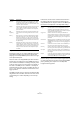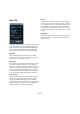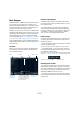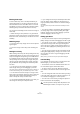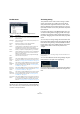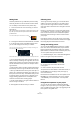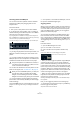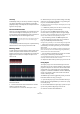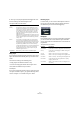Plug-in Reference
Table Of Contents
- Table of Contents
- The included effect plug-ins
- Introduction
- Delay plug-ins
- ModMachine (Cubase only)
- MonoDelay
- PingPongDelay
- StereoDelay
- Distortion plug-ins
- AmpSimulator
- DaTube
- Distortion
- SoftClipper (Cubase only)
- Dynamics plug-ins
- Compressor
- DeEsser (Cubase only)
- EnvelopeShaper (Cubase only)
- Expander (Cubase only)
- Gate
- Limiter
- Maximizer
- MIDI Gate
- MultibandCompressor (Cubase only)
- VintageCompressor (Cubase only)
- VSTDynamics
- EQ plug-ins
- GEQ-10/GEQ-30 (Cubase only)
- StudioEQ (Cubase only)
- Filter plug-ins
- DualFilter
- StepFilter
- ToneBooster
- Tonic - Analog Modeling Filter (Cubase only)
- WahWah
- Mastering - UV 22 HR
- Modulation plug-ins
- AutoPan
- Chorus
- Cloner (Cubase only)
- Flanger
- Metalizer
- Phaser
- Ringmodulator
- Rotary
- StudioChorus
- Tranceformer
- Tremolo
- Vibrato
- Other plug-ins
- Bitcrusher
- Chopper
- Octaver
- Tuner
- PitchShift - Pitch Correct
- Restoration plug-ins - Grungelizer
- Reverb plug-ins
- REVerence (Cubase only)
- RoomWorks
- RoomWorks SE
- Spatial plug-ins
- MonoToStereo
- StereoEnhancer
- Surround plug-ins (Cubase only)
- Mix6To2 (Cubase only)
- SurroundPan (Cubase only)
- Tools plug-ins
- MultiScope (Cubase only)
- SMPTEGenerator (Cubase only)
- TestGenerator (Cubase only)
- The included VST Instruments
- Introduction
- Prologue
- Sound parameters
- Modulation and controllers
- Spector (Cubase only)
- Sound parameters
- Modulation and controllers
- Mystic (Cubase only)
- Sound parameters
- Modulation and controllers
- HALionOne
- Groove Agent ONE
- LoopMash (Cubase only)
- Embracer - Surround Pad Synthesizer (Cubase only)
- Monologue - Monophonic Analog Modeling Synthesizer (Cubase only)
- Diagrams
- MIDI effects
- Index
91
MIDI effects
Sequence mode
In Sequence mode you can import a MIDI part into the Ar-
pache SX by dragging it from the Project window and
dropping it in the “Drop MIDI Sequence” field on the right
of the Arpache SX panel.
Now, the notes in the dropped MIDI part will be sorted in-
ternally, either according to their pitch (“MIDI Seq. sort by
pitch” checkbox activated) or according to their play order
in the part. This results in a list of numbers. For example, if
the notes in the MIDI part are C E G A E C and they are
sorted according to pitch, the list of numbers will read 1 2
3 4 2 1. Here, there are 4 different notes/numbers and 6
trigger positions.
The MIDI input (the chord you send into the Arpache SX)
will generate a list of numbers, with each note in the chord
corresponding to a number depending on the “Sort by”
setting.
Furthermore, the two lists of numbers will be matched –
the Arpache SX tries to play back the pattern from the
dropped MIDI part but using the notes from the MIDI input
(chord). The result depends on the Play Mode setting:
Note also that you can choose to keep the original note tim-
ing, note length and note velocities from the dropped MIDI
part, by selecting “from sequence” for the Step Size,
Length and Velocity options.
Step Size Determines the resolution of the arpeggio, i.e. its “speed”
(in fixed note values or PPQ, if the PPQ button is acti-
vated). In Sequence mode you can also activate the “from
sequence” option, see below.
Length Determines the length of the arpeggio notes (in fixed note
values or PPQ, if the PPQ button is activated). In Se-
quence mode you can also activate the “from sequence”
option, see below.
Max.
Polyphony
Determines how many notes should be accepted in the
input chord. The “All” setting means there are no limita-
tions.
Sort by When you play a chord into the Arpache SX, the arpeg-
giator will sort the notes in the chord in the order speci-
fied here. For example, if you play a C-E-G chord, with
“Note Lowest” selected, C will be the first note, E will be
the second and G the third. This affects the result of the
Arp Style setting.
Velocity Determines the velocity of the notes in the arpeggio. Us-
ing the slider you can set a fixed velocity, or you can acti-
vate the “via Input” button to use the velocity values of the
corresponding notes in the chord you play. In Sequence
mode you can also activate the “from sequence” option,
see below.
Parameter Description
Option Description
Trigger The whole pattern from the dropped MIDI file will be
played back, but transposed according to one of the
notes in the MIDI input. Which note is used for transpos-
ing depends on the Sort by setting.
Trigger Cnt. As above, but even when all keys are released, the
phrase continues playing from the last position (where it
stopped), when a new key is pressed on the keyboard.
This is typically used when playing “live” through the Ar-
pache SX.
Sort Normal Matches the notes in the MIDI input with the notes in the
dropped MIDI part. If there are fewer notes (numbers) in
the MIDI input, some steps in the resulting arpeggio will
be empty.
Sort First As above, but if there are fewer notes in the MIDI input,
the missing notes will be replaced by the first note.
Sort Any As above, but if there are fewer notes in the MIDI input,
the missing notes will be replaced by any (random) note.
Arp. Style As above, but if there are fewer notes in the MIDI input,
the missing notes will be replaced by the last valid note in
the arpeggio.
Repeat In this mode, the chords played will not be separated into
notes. Instead they will be used as is, and only the rhythm
of the dropped MIDI part is used for playback.