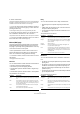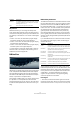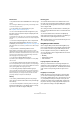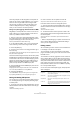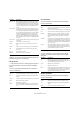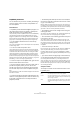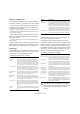Plug-in Reference
Table Of Contents
- Table of Contents
- The included effect plug-ins
- Introduction
- Delay plug-ins
- ModMachine (Cubase only)
- MonoDelay
- PingPongDelay
- StereoDelay
- Distortion plug-ins
- AmpSimulator
- DaTube
- Distortion
- SoftClipper (Cubase only)
- Dynamics plug-ins
- Compressor
- DeEsser (Cubase only)
- EnvelopeShaper (Cubase only)
- Expander (Cubase only)
- Gate
- Limiter
- Maximizer
- MIDI Gate
- MultibandCompressor (Cubase only)
- VintageCompressor (Cubase only)
- VSTDynamics
- EQ plug-ins
- GEQ-10/GEQ-30 (Cubase only)
- StudioEQ (Cubase only)
- Filter plug-ins
- DualFilter
- StepFilter
- ToneBooster
- Tonic - Analog Modeling Filter (Cubase only)
- WahWah
- Mastering - UV 22 HR
- Modulation plug-ins
- AutoPan
- Chorus
- Cloner (Cubase only)
- Flanger
- Metalizer
- Phaser
- Ringmodulator
- Rotary
- StudioChorus
- Tranceformer
- Tremolo
- Vibrato
- Other plug-ins
- Bitcrusher
- Chopper
- Octaver
- Tuner
- PitchShift - Pitch Correct
- Restoration plug-ins - Grungelizer
- Reverb plug-ins
- REVerence (Cubase only)
- RoomWorks
- RoomWorks SE
- Spatial plug-ins
- MonoToStereo
- StereoEnhancer
- Surround plug-ins (Cubase only)
- Mix6To2 (Cubase only)
- SurroundPan (Cubase only)
- Tools plug-ins
- MultiScope (Cubase only)
- SMPTEGenerator (Cubase only)
- TestGenerator (Cubase only)
- The included VST Instruments
- Introduction
- Prologue
- Sound parameters
- Modulation and controllers
- Spector (Cubase only)
- Sound parameters
- Modulation and controllers
- Mystic (Cubase only)
- Sound parameters
- Modulation and controllers
- HALionOne
- Groove Agent ONE
- LoopMash (Cubase only)
- Embracer - Surround Pad Synthesizer (Cubase only)
- Monologue - Monophonic Analog Modeling Synthesizer (Cubase only)
- Diagrams
- MIDI effects
- Index
79
The included VST Instruments
LoopMash parameters
You can influence the process of constantly assembling a
new loop with the various functions and parameter con-
trols of LoopMash.
Track functions
• LoopMash provides advanced drag&drop support. You
can drag single loop files from Cubase or the Explorer/
Finder to the tracks on the LoopMash panel.
The quickest way to find the LoopMash content is to use the MediaBay:
Open the VST Sound node and the LoopMash folder. Files can be
dragged to LoopMash from the following Cubase locations: MediaBay,
Project window, Pool, Sample Editor regions, Audio Part Editor. Drag-
ging a loop to a track already occupied will replace the original loop.
• You can audition individual slices on each track by
clicking on them.
You can also use the Step function in the transport controls (see below)
to audition single slices.
• You can set a track transposition value.
Click on the button to the right of the waveform and select the desired
transposition interval from the pop-up menu. The set value is displayed
on the button. Note that this function is tied to the setting for the Slice
Timestretch parameter (see below). When Slice Timestretch is deacti-
vated, transposition is created by increasing/decreasing the playback
speed of the slices (transposing a track up by one octave corresponds to
playing the slices twice as fast). With Slice Timestretch on, you get true
pitch shifting, i.e. there is no change in playback speed.
• To remove a loop from a LoopMash track, right-click the
track and select “Remove from track”.
• One track is always selected. This is the master track: it
provides the rhythmic pattern you hear, and it is the
sounds of this loop that are replaced by slices selected
from the other loops in the current LoopMash configura-
tion.
Activate the button to the left of the waveform display to select this track
and make it the master.
• A horizontal line above and below individual slices indi-
cates the current playback position within the master loop
(in the track color) and the slice currently selected for
playback (in white).
• The Similarity Gain slider (to the left on each track) de-
termines how important a particular track is for the “mash-
ing up” of the master loop.
Move the slider to the right to select more slices from the current track
for playback, and to the left to reduce the number of slices for playback
(set to middle position by default). A thin white line intersects all similarity
gain sliders – this is the “similarity threshold” (see below).
• The brightness of the slices changes when moving the
similarity gain slider.
The further to the right, the lighter the color, and the higher playback pri-
ority for these slices. The currently playing slice is brightest.
• The vertical lines on the similarity gain slider correspond
to the slices in this loop.
The changing pattern of slices indicates similarity of each slice, on all
tracks, to the current master track slice. The further to the right a line is,
the greater the similarity of this slice to the master slice. A slice must be
to the right of the similarity threshold (see above) line to be considered
for playback.
• A track can hold up to 32 slices.
Even if a long loop were to contain more than 32 slices, LoopMash will
import only the first 32. Ideally, you would use a loop file cut at bar
boundaries. When you import your file from the MediaBay, LoopMash
will use the tempo information supplied by the MediaBay for the slicing of
the loop.
• If you want to shorten the play length of the master loop,
you can drag the bracket at the top of the track section.
You can drag the bracket handles, or you can drag the bracket as a
whole. This allows you to select even a very small range within your mas-
ter loop for playback – the rest of the loop is not taken into consideration.
Note that short loop ranges (less than 1 bar) may conflict with the Jump
interval setting (see below).
Transport controls
The transport controls can be found at the bottom of the
LoopMash panel.
Button Description
Play Click the Play button to start or stop playback.
Locate Click the Locate button to return to the beginning of the
loop (bar 1/beat 1). Playback always starts automatically
when clicking this button.
Step Clicking in the left/right half of this button will step back-
wards/forwards through the timeline, playing one slice at
a time.