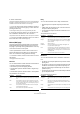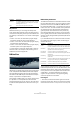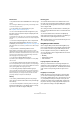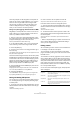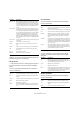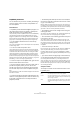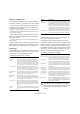Plug-in Reference
Table Of Contents
- Table of Contents
- The included effect plug-ins
- Introduction
- Delay plug-ins
- ModMachine (Cubase only)
- MonoDelay
- PingPongDelay
- StereoDelay
- Distortion plug-ins
- AmpSimulator
- DaTube
- Distortion
- SoftClipper (Cubase only)
- Dynamics plug-ins
- Compressor
- DeEsser (Cubase only)
- EnvelopeShaper (Cubase only)
- Expander (Cubase only)
- Gate
- Limiter
- Maximizer
- MIDI Gate
- MultibandCompressor (Cubase only)
- VintageCompressor (Cubase only)
- VSTDynamics
- EQ plug-ins
- GEQ-10/GEQ-30 (Cubase only)
- StudioEQ (Cubase only)
- Filter plug-ins
- DualFilter
- StepFilter
- ToneBooster
- Tonic - Analog Modeling Filter (Cubase only)
- WahWah
- Mastering - UV 22 HR
- Modulation plug-ins
- AutoPan
- Chorus
- Cloner (Cubase only)
- Flanger
- Metalizer
- Phaser
- Ringmodulator
- Rotary
- StudioChorus
- Tranceformer
- Tremolo
- Vibrato
- Other plug-ins
- Bitcrusher
- Chopper
- Octaver
- Tuner
- PitchShift - Pitch Correct
- Restoration plug-ins - Grungelizer
- Reverb plug-ins
- REVerence (Cubase only)
- RoomWorks
- RoomWorks SE
- Spatial plug-ins
- MonoToStereo
- StereoEnhancer
- Surround plug-ins (Cubase only)
- Mix6To2 (Cubase only)
- SurroundPan (Cubase only)
- Tools plug-ins
- MultiScope (Cubase only)
- SMPTEGenerator (Cubase only)
- TestGenerator (Cubase only)
- The included VST Instruments
- Introduction
- Prologue
- Sound parameters
- Modulation and controllers
- Spector (Cubase only)
- Sound parameters
- Modulation and controllers
- Mystic (Cubase only)
- Sound parameters
- Modulation and controllers
- HALionOne
- Groove Agent ONE
- LoopMash (Cubase only)
- Embracer - Surround Pad Synthesizer (Cubase only)
- Monologue - Monophonic Analog Modeling Synthesizer (Cubase only)
- Diagrams
- MIDI effects
- Index
78
The included VST Instruments
In the LoopMash panel, you can see a sliced loop wave-
form in the top (red) track. This track is selected (which is
indicated by the track’s background color and the lit but-
ton to the left of the waveform display).
The selected track holds the master loop. The rhythmic pat-
tern of the LoopMash output is governed by the master
loop – i.e. what you hear is the rhythmic pattern of this loop.
6. Look at the row of 12 pads below the track section:
the first (leftmost) pad is selected. Select the third pad.
A new loop is displayed on the second track in the track display, and you
will hear that the snare drum sound of the first loop has been replaced
with a handclap sound.
7. Select the fifth, and then the seventh pad. Each time a
new loop is added to the mash.
Note how the rhythmic pattern of the music stays the same, although an
increasing number of sounds is taken from the other loops.
To the left in each track, you will find the similarity gain
slider. These sliders are the most important control ele-
ments of LoopMash: the further to the right you move the
similarity gain slider of a track, the more important the
sounds of this particular loop become for the audible out-
put of LoopMash.
How does LoopMash work?
Whenever you import a loop into LoopMash, the plug-in
analyzes the audio material. It generates so-called “per-
ceptual descriptors” (information on tempo, rhythm, spec-
trum, timbre etc.) and then slices the loop into eighth-note
segments.
This means that after you have imported several loops,
LoopMash will know the rhythmic pattern of each loop and
the location of various sounds that make up this pattern
within each loop. During playback, LoopMash uses the per-
ceptual descriptors to determine how similar each slice is
to the current slice of the master track.
Please note that LoopMash does not categorize the
sounds, but looks for overall similarity in the sound. For ex-
ample, LoopMash might replace a low snare drum sound
with a kick drum sound, even though a high snare sound is
also available. LoopMash always tries to create a loop
acoustically similar to the master loop, but using other
sounds.
The similarity is shown by the brightness of each slice on
each track, and also by the position of each slice on the
similarity gain slider to the left of each track. The brighter a
slice, the greater the similarity to the current master track
slice, and the further to the right it is displayed on the sim-
ilarity gain slider. Darker slices have smaller similarity and
can be found further to the left on the slider.
The similarity gain settings of the various tracks determine
which slice gets playback priority. This creates a new
loop, over and over again, but with the rhythmic pattern of
the original master loop.
In the following figure you can see four tracks. The track at
the top is the master track. During playback, LoopMash
moves through the master loop step-by-step (which is in-
dicated by a horizontal line above and below the current
slice) and automatically selects four different slices from
these tracks to replace the slices of the master track. The
currently playing slice is indicated by a white horizontal
line above and below the slice:
The following shows the result of the selection process for
each playback step:
Experiment with the provided LoopMash presets, and with
your own loops of different lengths and with different
rhythms, containing many different sounds – LoopMash is
like an instrument, and we very much encourage you to
play it!
Slices 1 to 4 selected for playback.
Master track slices for playback steps 1 to 4.