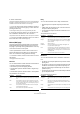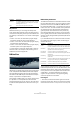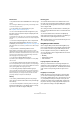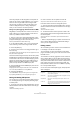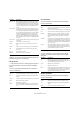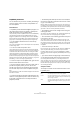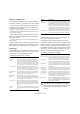Plug-in Reference
Table Of Contents
- Table of Contents
- The included effect plug-ins
- Introduction
- Delay plug-ins
- ModMachine (Cubase only)
- MonoDelay
- PingPongDelay
- StereoDelay
- Distortion plug-ins
- AmpSimulator
- DaTube
- Distortion
- SoftClipper (Cubase only)
- Dynamics plug-ins
- Compressor
- DeEsser (Cubase only)
- EnvelopeShaper (Cubase only)
- Expander (Cubase only)
- Gate
- Limiter
- Maximizer
- MIDI Gate
- MultibandCompressor (Cubase only)
- VintageCompressor (Cubase only)
- VSTDynamics
- EQ plug-ins
- GEQ-10/GEQ-30 (Cubase only)
- StudioEQ (Cubase only)
- Filter plug-ins
- DualFilter
- StepFilter
- ToneBooster
- Tonic - Analog Modeling Filter (Cubase only)
- WahWah
- Mastering - UV 22 HR
- Modulation plug-ins
- AutoPan
- Chorus
- Cloner (Cubase only)
- Flanger
- Metalizer
- Phaser
- Ringmodulator
- Rotary
- StudioChorus
- Tranceformer
- Tremolo
- Vibrato
- Other plug-ins
- Bitcrusher
- Chopper
- Octaver
- Tuner
- PitchShift - Pitch Correct
- Restoration plug-ins - Grungelizer
- Reverb plug-ins
- REVerence (Cubase only)
- RoomWorks
- RoomWorks SE
- Spatial plug-ins
- MonoToStereo
- StereoEnhancer
- Surround plug-ins (Cubase only)
- Mix6To2 (Cubase only)
- SurroundPan (Cubase only)
- Tools plug-ins
- MultiScope (Cubase only)
- SMPTEGenerator (Cubase only)
- TestGenerator (Cubase only)
- The included VST Instruments
- Introduction
- Prologue
- Sound parameters
- Modulation and controllers
- Spector (Cubase only)
- Sound parameters
- Modulation and controllers
- Mystic (Cubase only)
- Sound parameters
- Modulation and controllers
- HALionOne
- Groove Agent ONE
- LoopMash (Cubase only)
- Embracer - Surround Pad Synthesizer (Cubase only)
- Monologue - Monophonic Analog Modeling Synthesizer (Cubase only)
- Diagrams
- MIDI effects
- Index
75
The included VST Instruments
How many samples can be dropped to several pads de-
pends on the number of pads available in your current in-
stance of Groove Agent ONE. If Groove Agent ONE
cannot supply a sufficient number of free pads for the
number of dropped samples, a dialog is displayed in
which you can confirm or cancel the operation.
Slicing a loop and triggering individual sounds via MIDI
Drag&drop to several pads has a number of uses. For ex-
ample, it allows you to trigger individual sounds from an
audio loop via MIDI. Proceed as follows:
1. Slice up a drum loop using the Sample Editor. Open
the resulting audio part in the Audio Part Editor and press
[Ctrl]/[Command]+[A] to select all audio events.
See the Operation Manual for details about slicing.
2. In the Audio Part Editor, click on one of the selected
events and drag it to the Groove Agent ONE window.
3. Press the [Shift] key.
4. Point the mouse cursor at an empty pad and let go of
the mouse key.
The individual samples from the audio part are now mapped to the avail-
able pads of Groove Agent ONE.
Now look at the Exchange section (to the left of the pads):
the MIDI Export pad (the field displaying a double arrow)
at the bottom of the section is lit. When mapping several
samples to several pads, Groove Agent ONE creates a
MIDI file containing all MIDI information to trigger these
pads, and maps this file to the MIDI Export pad.
5. Drag this MIDI file from the MIDI Export pad to the Cu-
base Project window.
Dropping the file onto the Project window will create a new MIDI track.
You can also drop the MIDI file to an existing MIDI track.
6. Play back the MIDI file.
The unedited MIDI file will play the same groove as the original audio
loop. By editing the MIDI file you can change the original groove.
Saving and loading VST presets
You can save your current Groove Agent ONE configura-
tion, including all settings for samples, pads and groups,
as a VST preset.
1. At the top of the Groove Agent ONE window, click the
VST Sound button and select “Save Preset” from the pop-
up menu.
The Save Preset dialog is opened.
2. Enter a name for the new preset and click OK.
The preset is saved in the User Content folder on your system.
Proceed as follows to load an existing VST preset:
1. At the top of the Groove Agent ONE window, click the
VST Sound button and select “Load Preset” from the pop-
up menu.
The Presets browser is opened.
2. The Presets browser shows all presets it finds in the
VST 3 Presets folder for Groove Agent ONE. Double-click
the desired preset.
The Presets browser is closed and the preset is loaded into Groove
Agent ONE.
• When a sample belonging to a preset cannot be found,
Groove Agent ONE will display a standard file dialog in
which you can navigate to the file.
Editing sounds
All sound editing functions can be found in and below the
LCD display in the left half of the panel.
The LCD display can show four different sound editing
pages, selected by clicking one of the four buttons in the
Pad Edit section.
The information on the Play page refers to this instance of
Groove Agent ONE as a whole. When the Play button is
activated, the LCD display shows the name of the loaded
VST preset and information on the number of samples and
pads used by this instance of Groove Agent ONE. The
Size parameter indicates the amount of RAM occupied by
the currently loaded samples.
On the Voice, Filter and Amplifier pages, sample-specific
data is displayed:
Parameter Description
Brightness Use the little slider at the very top of the LCD display to
set the display brightness.
VST Preset The name of a loaded VST Preset is displayed in the top
left of the LCD display.
Sample/Pad The name of the sample (and the pad to which it is as-
signed).
Trash icon You can remove the current sample assignment by click-
ing on a pad or on the Layer indicator (see below) and
dragging it onto the trash icon.