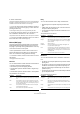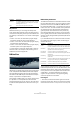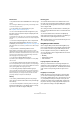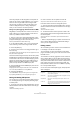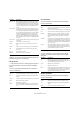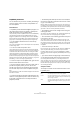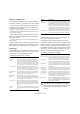Plug-in Reference
Table Of Contents
- Table of Contents
- The included effect plug-ins
- Introduction
- Delay plug-ins
- ModMachine (Cubase only)
- MonoDelay
- PingPongDelay
- StereoDelay
- Distortion plug-ins
- AmpSimulator
- DaTube
- Distortion
- SoftClipper (Cubase only)
- Dynamics plug-ins
- Compressor
- DeEsser (Cubase only)
- EnvelopeShaper (Cubase only)
- Expander (Cubase only)
- Gate
- Limiter
- Maximizer
- MIDI Gate
- MultibandCompressor (Cubase only)
- VintageCompressor (Cubase only)
- VSTDynamics
- EQ plug-ins
- GEQ-10/GEQ-30 (Cubase only)
- StudioEQ (Cubase only)
- Filter plug-ins
- DualFilter
- StepFilter
- ToneBooster
- Tonic - Analog Modeling Filter (Cubase only)
- WahWah
- Mastering - UV 22 HR
- Modulation plug-ins
- AutoPan
- Chorus
- Cloner (Cubase only)
- Flanger
- Metalizer
- Phaser
- Ringmodulator
- Rotary
- StudioChorus
- Tranceformer
- Tremolo
- Vibrato
- Other plug-ins
- Bitcrusher
- Chopper
- Octaver
- Tuner
- PitchShift - Pitch Correct
- Restoration plug-ins - Grungelizer
- Reverb plug-ins
- REVerence (Cubase only)
- RoomWorks
- RoomWorks SE
- Spatial plug-ins
- MonoToStereo
- StereoEnhancer
- Surround plug-ins (Cubase only)
- Mix6To2 (Cubase only)
- SurroundPan (Cubase only)
- Tools plug-ins
- MultiScope (Cubase only)
- SMPTEGenerator (Cubase only)
- TestGenerator (Cubase only)
- The included VST Instruments
- Introduction
- Prologue
- Sound parameters
- Modulation and controllers
- Spector (Cubase only)
- Sound parameters
- Modulation and controllers
- Mystic (Cubase only)
- Sound parameters
- Modulation and controllers
- HALionOne
- Groove Agent ONE
- LoopMash (Cubase only)
- Embracer - Surround Pad Synthesizer (Cubase only)
- Monologue - Monophonic Analog Modeling Synthesizer (Cubase only)
- Diagrams
- MIDI effects
- Index
73
The included VST Instruments
Efficiency slider
The Efficiency slider provides a way of balancing audio
quality vs. conservation of computer power. The lower the
setting, the more voices are available. As a trade-off,
sound quality is reduced.
Voices allocated
• The Voices field dynamically displays the number of
voices currently used.
MIDI and Disk activity LEDs
The MIDI activity LED indicates received MIDI input. The
Disk LED will light up green when samples are streamed
from disk, and red when samples cannot be loaded from
disk in time. In such a case you should consider lowering
the Efficiency slider. When the disk LED doesn’t light up,
samples are read from memory.
Locate Contents
If you have moved the HALionOne content files to a differ-
ent location (i.e. any other location than the folder in which
it was stored at installation time), you need to use the Lo-
cate Contents function to inform HALion One about
where to find its files. This is done as follows:
• Right-click anywhere on the control panel and select
“Locate contents”.
A file dialog opens where you can navigate to the folder location.
HALionOne and MIDI files
When the Preferences option “Import to Instrument Tracks”
is activated (on the MIDI–MIDI File page), importing a MIDI
file into Cubase will automatically set up instrument tracks,
with HALionOne as the associated instrument. This allows
you to quickly audition any imported MIDI files, to change
parameter settings or to add effects, etc.
Groove Agent ONE
Groove Agent ONE is an easy-to-use sample-based
MPC-style virtual drum machine for creating beats and
reconstructing loops.
Audio samples can be associated with the Groove Agent
ONE pads. Each pad is associated with a MIDI pitch, al-
lowing you to trigger individual pads via MIDI notes.
To facilitate the creation of your own drum patterns,
Groove Agent ONE provides a number of advanced func-
tions.
Groups and pads
The pads and all functions related to the associating and
auditioning of sounds can be found in the right half of the
Groove Agent ONE panel.
Groove Agent ONE provides up to 128 pads, organized in
eight groups of 16 pads. You can switch between the dif-
ferent groups by clicking on the corresponding group but-
tons (labeled 1 to 8) above the pads. Each pad is mapped
to a particular MIDI note (C-2 to G8, which equals 128
notes).
• The button of the active group is highlighted. If one or
more pads of a group have samples mapped to them, an
additional red frame is displayed around group buttons.
By default, group 3 is active when you open Groove Agent ONE.