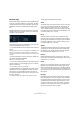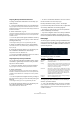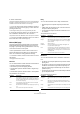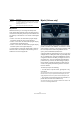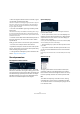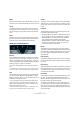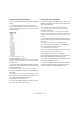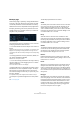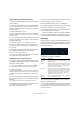Plug-in Reference
Table Of Contents
- Table of Contents
- The included effect plug-ins
- Introduction
- Delay plug-ins
- ModMachine (Cubase only)
- MonoDelay
- PingPongDelay
- StereoDelay
- Distortion plug-ins
- AmpSimulator
- DaTube
- Distortion
- SoftClipper (Cubase only)
- Dynamics plug-ins
- Compressor
- DeEsser (Cubase only)
- EnvelopeShaper (Cubase only)
- Expander (Cubase only)
- Gate
- Limiter
- Maximizer
- MIDI Gate
- MultibandCompressor (Cubase only)
- VintageCompressor (Cubase only)
- VSTDynamics
- EQ plug-ins
- GEQ-10/GEQ-30 (Cubase only)
- StudioEQ (Cubase only)
- Filter plug-ins
- DualFilter
- StepFilter
- ToneBooster
- Tonic - Analog Modeling Filter (Cubase only)
- WahWah
- Mastering - UV 22 HR
- Modulation plug-ins
- AutoPan
- Chorus
- Cloner (Cubase only)
- Flanger
- Metalizer
- Phaser
- Ringmodulator
- Rotary
- StudioChorus
- Tranceformer
- Tremolo
- Vibrato
- Other plug-ins
- Bitcrusher
- Chopper
- Octaver
- Tuner
- PitchShift - Pitch Correct
- Restoration plug-ins - Grungelizer
- Reverb plug-ins
- REVerence (Cubase only)
- RoomWorks
- RoomWorks SE
- Spatial plug-ins
- MonoToStereo
- StereoEnhancer
- Surround plug-ins (Cubase only)
- Mix6To2 (Cubase only)
- SurroundPan (Cubase only)
- Tools plug-ins
- MultiScope (Cubase only)
- SMPTEGenerator (Cubase only)
- TestGenerator (Cubase only)
- The included VST Instruments
- Introduction
- Prologue
- Sound parameters
- Modulation and controllers
- Spector (Cubase only)
- Sound parameters
- Modulation and controllers
- Mystic (Cubase only)
- Sound parameters
- Modulation and controllers
- HALionOne
- Groove Agent ONE
- LoopMash (Cubase only)
- Embracer - Surround Pad Synthesizer (Cubase only)
- Monologue - Monophonic Analog Modeling Synthesizer (Cubase only)
- Diagrams
- MIDI effects
- Index
67
The included VST Instruments
Master Volume and Pan
The master Volume controls the master volume (ampli-
tude) of the instrument. By default this parameter is con-
trolled by Envelope 1, to generate an amplitude envelope
for the oscillators.
The Pan dial controls the position in the stereo spectrum
for the instrument. You can use Pan as a modulation des-
tination.
Modulation and controllers
The lower half of the control panel displays the various
modulation and controller assignment pages available as
well as the effect page. You switch between these pages
using the buttons above this section.
The following pages are available:
• The LFO page has two low frequency oscillators (LFOs)
for modulating parameters – see below.
• The Envelope page contains the four Envelope genera-
tors which can be assigned to control parameters – see
“Envelope page” on page 69.
• The Event page contains the common MIDI controllers
(Mod wheel, Aftertouch etc. and their assignments – see
“Event page” on page 70.
• The Effect page has three separate effect types avail-
able; Distortion, Delay and Modulation – see “Effects
(EFX) page” on page 71.
LFO page
This is opened by clicking the LFO button at the top of the
lower half of the control panel. The page contains all pa-
rameters and the modulation and velocity destinations for
two independent LFOs. Depending on the currently se-
lected Preset, there may already be modulation destina-
tions assigned, in which case these are listed in the “Mod
Dest” box for each LFO – see “Assigning LFO modulation
destinations” on page 68.
A low frequency oscillator (LFO) is used for modulating
parameters, for example the pitch of an oscillator (to pro-
duce vibrato), or for any parameter where cyclic modula-
tion is desired.
The two LFOs have identical parameters:
About the sync modes
The Sync modes determine how the LFO cycle affects the
notes you play:
About the waveforms
Most standard LFO waveforms are available for LFO mod-
ulation. You use Sine and Triangle waveforms for smooth
modulation cycles, Square and Ramp up/down for differ-
ent types of stepped modulation cycles and Random or
Sample for random modulation. The Sample waveform is
different:
• In this mode, the LFO actually makes use of the other
LFO as well.
For example, if LFO 2 is set to use Sample the resulting effect will also
depend on the speed and waveform of LFO 1.
Parameter Description
Speed This governs the rate of the LFO. If MIDI Sync is activated
(see below), the available rate values are selectable as
note values, so the rate will synced to the sequencer
tempo in Cubase in various beat increments.
Depth This controls the amount of modulation applied by the
LFO. If set to zero, no modulation is applied.
Waveform This sets the LFO waveform.
Sync mode
(Part/MIDI/
Voice/Key)
This sets the sync mode for the LFO. See below for a de-
scription.
Parameter Description
Part In this mode, the LFO cycle is free running and will affect
all the voices in sync. “Free running” means that the LFO
cycles continuously, and doesn’t reset when a note is
played.
MIDI In this mode the LFO rate is synced in various beat incre-
ments to MIDI clock.
Voice In this mode each voice in the Part has its own indepen-
dent LFO cycle (the LFO is polyphonic). These cycles are
also free running – each key down starts anywhere in the
LFO cycle phase.
Key Same as Voice except that it is not free running – for
each key down the LFO cycle starts over.