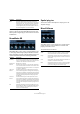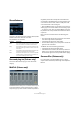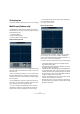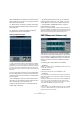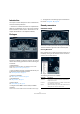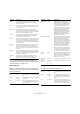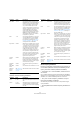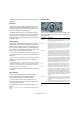Plug-in Reference
Table Of Contents
- Table of Contents
- The included effect plug-ins
- Introduction
- Delay plug-ins
- ModMachine (Cubase only)
- MonoDelay
- PingPongDelay
- StereoDelay
- Distortion plug-ins
- AmpSimulator
- DaTube
- Distortion
- SoftClipper (Cubase only)
- Dynamics plug-ins
- Compressor
- DeEsser (Cubase only)
- EnvelopeShaper (Cubase only)
- Expander (Cubase only)
- Gate
- Limiter
- Maximizer
- MIDI Gate
- MultibandCompressor (Cubase only)
- VintageCompressor (Cubase only)
- VSTDynamics
- EQ plug-ins
- GEQ-10/GEQ-30 (Cubase only)
- StudioEQ (Cubase only)
- Filter plug-ins
- DualFilter
- StepFilter
- ToneBooster
- Tonic - Analog Modeling Filter (Cubase only)
- WahWah
- Mastering - UV 22 HR
- Modulation plug-ins
- AutoPan
- Chorus
- Cloner (Cubase only)
- Flanger
- Metalizer
- Phaser
- Ringmodulator
- Rotary
- StudioChorus
- Tranceformer
- Tremolo
- Vibrato
- Other plug-ins
- Bitcrusher
- Chopper
- Octaver
- Tuner
- PitchShift - Pitch Correct
- Restoration plug-ins - Grungelizer
- Reverb plug-ins
- REVerence (Cubase only)
- RoomWorks
- RoomWorks SE
- Spatial plug-ins
- MonoToStereo
- StereoEnhancer
- Surround plug-ins (Cubase only)
- Mix6To2 (Cubase only)
- SurroundPan (Cubase only)
- Tools plug-ins
- MultiScope (Cubase only)
- SMPTEGenerator (Cubase only)
- TestGenerator (Cubase only)
- The included VST Instruments
- Introduction
- Prologue
- Sound parameters
- Modulation and controllers
- Spector (Cubase only)
- Sound parameters
- Modulation and controllers
- Mystic (Cubase only)
- Sound parameters
- Modulation and controllers
- HALionOne
- Groove Agent ONE
- LoopMash (Cubase only)
- Embracer - Surround Pad Synthesizer (Cubase only)
- Monologue - Monophonic Analog Modeling Synthesizer (Cubase only)
- Diagrams
- MIDI effects
- Index
44
The included effect plug-ins
When the MultiScope is used with a surround channel in
Scope mode, the pop-up menu to the right of the Scope
button determines the result:
• If “Stereo (Front)” is selected, the display will indicate
the phase and amplitude relationship between the front
stereo channels.
• If “Surround” is selected, the display indicates the
energy distribution in the surround field.
Frequency Spectrum Analyzer
• Click on the “Freq” button so that it lights up in yellow.
The MultiScope is now in Frequency Spectrum analyze mode, and will
divide the frequency spectrum into separate vertical bands, which allows
you to get a visual overview of the different frequencies’ relative ampli-
tude. The frequency bands are shown left to right, starting with the lower
frequencies.
• If the source signal is stereo you can now select either
the Left or Right channel for viewing, or Stereo for both
channels to be shown in the window. If it is a Mono signal,
this won’t matter.
• If the MultiScope is used with a multi-channel track or
output bus, you can select any speaker channel for view-
ing, or All Channels to view them all at once.
• Adjust the Amplitude knob to increase/decrease the
vertical range of the bands.
• By adjusting the Frequency knob, you can divide the
frequency spectrum into 8, 15, or 31 bands, or you can
select “Spectrum”, which shows a high resolution view.
• Use the Mode A and Mode B buttons to switch be-
tween different view modes.
Mode A is more graphically detailed, showing a solid, blue amplitude bar
for each band. Mode B is less detailed, showing a continuous blue line that
displays the peak levels for each band. These view modes don’t have any
effect if you have selected “Spectrum” with the Frequency knob.
SMPTEGenerator (Cubase only)
This plug-in is not an effect device. It sends out SMPTE
time code to an audio output, allowing you to synchronize
other equipment to Cubase (provided that the equipment
can sync directly to SMPTE time code). This can be very
useful if you don’t have access to a MIDI-to-time code
converter.
The following items and parameters are available:
• Still Button
Activate this to make the device generate SMPTE time code at the current
cursor position in stop mode.
• Generate Button
Activate this to make the device generate SMPTE time code.
• Link Button
This synchronizes the time code output to the Transport time positions.
When Link is activated, the time code output will exactly match the play
position in Cubase.
Activating the Generate button makes the device send the SMPTE time
code in “free run” mode, meaning that it will output continuous time
code, independently from the transport status in Cubase. If you wish to
“stripe” a tape with SMPTE, you should use this mode.
• Start Time
This sets the time at which the SMPTE Generator starts, when activated
in “free run” mode (Link button off). To change the Start time, click on a
digit and move the mouse up or down.