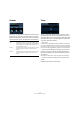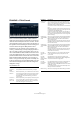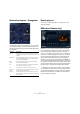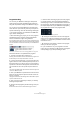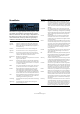Plug-in Reference
Table Of Contents
- Table of Contents
- The included effect plug-ins
- Introduction
- Delay plug-ins
- ModMachine (Cubase only)
- MonoDelay
- PingPongDelay
- StereoDelay
- Distortion plug-ins
- AmpSimulator
- DaTube
- Distortion
- SoftClipper (Cubase only)
- Dynamics plug-ins
- Compressor
- DeEsser (Cubase only)
- EnvelopeShaper (Cubase only)
- Expander (Cubase only)
- Gate
- Limiter
- Maximizer
- MIDI Gate
- MultibandCompressor (Cubase only)
- VintageCompressor (Cubase only)
- VSTDynamics
- EQ plug-ins
- GEQ-10/GEQ-30 (Cubase only)
- StudioEQ (Cubase only)
- Filter plug-ins
- DualFilter
- StepFilter
- ToneBooster
- Tonic - Analog Modeling Filter (Cubase only)
- WahWah
- Mastering - UV 22 HR
- Modulation plug-ins
- AutoPan
- Chorus
- Cloner (Cubase only)
- Flanger
- Metalizer
- Phaser
- Ringmodulator
- Rotary
- StudioChorus
- Tranceformer
- Tremolo
- Vibrato
- Other plug-ins
- Bitcrusher
- Chopper
- Octaver
- Tuner
- PitchShift - Pitch Correct
- Restoration plug-ins - Grungelizer
- Reverb plug-ins
- REVerence (Cubase only)
- RoomWorks
- RoomWorks SE
- Spatial plug-ins
- MonoToStereo
- StereoEnhancer
- Surround plug-ins (Cubase only)
- Mix6To2 (Cubase only)
- SurroundPan (Cubase only)
- Tools plug-ins
- MultiScope (Cubase only)
- SMPTEGenerator (Cubase only)
- TestGenerator (Cubase only)
- The included VST Instruments
- Introduction
- Prologue
- Sound parameters
- Modulation and controllers
- Spector (Cubase only)
- Sound parameters
- Modulation and controllers
- Mystic (Cubase only)
- Sound parameters
- Modulation and controllers
- HALionOne
- Groove Agent ONE
- LoopMash (Cubase only)
- Embracer - Surround Pad Synthesizer (Cubase only)
- Monologue - Monophonic Analog Modeling Synthesizer (Cubase only)
- Diagrams
- MIDI effects
- Index
39
The included effect plug-ins
Program handling
You can save your REVerence settings as VST presets.
These presets will contain all loaded impulse responses
along with all parameter settings for the REVerence plug-in.
You can set up and use the REVerence program matrix
which allows for quick and easy recall of your impulse re-
sponses and settings. This has the following advantages:
• The impulse responses are preloaded into RAM allow-
ing for shorter loading times.
• When automating your project you can save programs
with different impulse response settings and different
scenes and load them, again saving load time.
If you work with programs you do not have to load a complete VST preset
which would lead to the writing of unnecessary automation data compared
to the two automation events that are written when you load a REVerence
program.
Automation parameters written when changing REVerence programs
Proceed as follows to set up REVerence programs:
1. Activate a program slot by clicking on it.
A blinking white frame will be shown to indicate that this program slot is
armed and that your next steps will take effect on this slot.
2. Click on the browse button, or click on the empty slot
again to load one of the included impulse responses, or on
the import button if you want to open your own impulse re-
sponse file. In the browser that appears, select the file that
you would like to use as an impulse response and click
OK.
The name of the loaded impulse response will be shown in the upper left
corner of the REVerence panel.
3. Set up the REVerence parameters and click the store
button to save the impulse response and the current set-
tings as a program.
The program slot will show a blue background to indicate that an impulse
response is loaded for this slot.
4. Set up as many programs (up to 36) as you need by
following the steps above.
5. Recall a saved program by double-clicking on the pro-
gram slot.
A white frame will be shown to indicate that this program is active.
Ö Note that when switching programs, the new program,
i.e. impulse response, will not be loaded immediately. In-
stead the plug-in create a crossfade between the old and
the new program. The fade time depends on the length of
the impulse responses and your RAM and is displayed by
the progress bar to the left of the program matrix.
The Impulse Transition Blending indicator
• By clicking the recall button to the left of the program
matrix you can recall the saved settings of a program. This
is useful, if you changed the parameters and are not satis-
fied with the result.
• By clicking the erase button to the left of the program
matrix you can erase a program.
6. If you would like to use your programs for another
project, save your settings as a VST preset by opening the
corresponding pop-up and proceeding as usual.