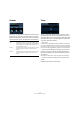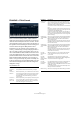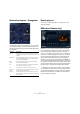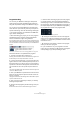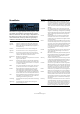Plug-in Reference
Table Of Contents
- Table of Contents
- The included effect plug-ins
- Introduction
- Delay plug-ins
- ModMachine (Cubase only)
- MonoDelay
- PingPongDelay
- StereoDelay
- Distortion plug-ins
- AmpSimulator
- DaTube
- Distortion
- SoftClipper (Cubase only)
- Dynamics plug-ins
- Compressor
- DeEsser (Cubase only)
- EnvelopeShaper (Cubase only)
- Expander (Cubase only)
- Gate
- Limiter
- Maximizer
- MIDI Gate
- MultibandCompressor (Cubase only)
- VintageCompressor (Cubase only)
- VSTDynamics
- EQ plug-ins
- GEQ-10/GEQ-30 (Cubase only)
- StudioEQ (Cubase only)
- Filter plug-ins
- DualFilter
- StepFilter
- ToneBooster
- Tonic - Analog Modeling Filter (Cubase only)
- WahWah
- Mastering - UV 22 HR
- Modulation plug-ins
- AutoPan
- Chorus
- Cloner (Cubase only)
- Flanger
- Metalizer
- Phaser
- Ringmodulator
- Rotary
- StudioChorus
- Tranceformer
- Tremolo
- Vibrato
- Other plug-ins
- Bitcrusher
- Chopper
- Octaver
- Tuner
- PitchShift - Pitch Correct
- Restoration plug-ins - Grungelizer
- Reverb plug-ins
- REVerence (Cubase only)
- RoomWorks
- RoomWorks SE
- Spatial plug-ins
- MonoToStereo
- StereoEnhancer
- Surround plug-ins (Cubase only)
- Mix6To2 (Cubase only)
- SurroundPan (Cubase only)
- Tools plug-ins
- MultiScope (Cubase only)
- SMPTEGenerator (Cubase only)
- TestGenerator (Cubase only)
- The included VST Instruments
- Introduction
- Prologue
- Sound parameters
- Modulation and controllers
- Spector (Cubase only)
- Sound parameters
- Modulation and controllers
- Mystic (Cubase only)
- Sound parameters
- Modulation and controllers
- HALionOne
- Groove Agent ONE
- LoopMash (Cubase only)
- Embracer - Surround Pad Synthesizer (Cubase only)
- Monologue - Monophonic Analog Modeling Synthesizer (Cubase only)
- Diagrams
- MIDI effects
- Index
38
The included effect plug-ins
Loading pictures
In the equalizer/pictures section you can load or change
pictures to illustrate the setting, i.e. the recording location
or microphone arrangement of the loaded impulse re-
sponse. If you import your own impulse response by click-
ing on the import button in the program matrix, all folders
that are located on the same level will automatically be
scanned for images. Up to five images can be loaded.
Note that the images will only be referenced and not cop-
ied to the project folder.
The available parameters are as follows:
Making Output settings
In the Output section you can control the overall level and
determine the dry/wet mix.
The available parameters are as follows:
Parameter Description
add If you click this button, a file dialog opens where you can
navigate to the picture file to import. Supported file for-
mats are jpg, gif and png.
next If several images are loaded, you can click on this button
display the next image.
remove If you click this button, the active picture will be deleted.
Note that this will not remove the picture file from your
hard disk (you must do this in the Explorer/Finder).
Parameter Description
Output activity
indicator
Displays the output level, giving you an indication of the
overall level of the impulse response and its settings.
Output slider This slider allows you to adjust the overall output level.
Out
(-24 to +12)
Raises or lowers the signal output of the plug-in.
Mix
(0 to 100)
Sets the level balance between the dry and the wet sig-
nal.