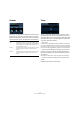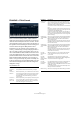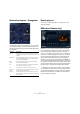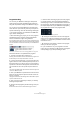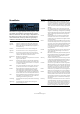Plug-in Reference
Table Of Contents
- Table of Contents
- The included effect plug-ins
- Introduction
- Delay plug-ins
- ModMachine (Cubase only)
- MonoDelay
- PingPongDelay
- StereoDelay
- Distortion plug-ins
- AmpSimulator
- DaTube
- Distortion
- SoftClipper (Cubase only)
- Dynamics plug-ins
- Compressor
- DeEsser (Cubase only)
- EnvelopeShaper (Cubase only)
- Expander (Cubase only)
- Gate
- Limiter
- Maximizer
- MIDI Gate
- MultibandCompressor (Cubase only)
- VintageCompressor (Cubase only)
- VSTDynamics
- EQ plug-ins
- GEQ-10/GEQ-30 (Cubase only)
- StudioEQ (Cubase only)
- Filter plug-ins
- DualFilter
- StepFilter
- ToneBooster
- Tonic - Analog Modeling Filter (Cubase only)
- WahWah
- Mastering - UV 22 HR
- Modulation plug-ins
- AutoPan
- Chorus
- Cloner (Cubase only)
- Flanger
- Metalizer
- Phaser
- Ringmodulator
- Rotary
- StudioChorus
- Tranceformer
- Tremolo
- Vibrato
- Other plug-ins
- Bitcrusher
- Chopper
- Octaver
- Tuner
- PitchShift - Pitch Correct
- Restoration plug-ins - Grungelizer
- Reverb plug-ins
- REVerence (Cubase only)
- RoomWorks
- RoomWorks SE
- Spatial plug-ins
- MonoToStereo
- StereoEnhancer
- Surround plug-ins (Cubase only)
- Mix6To2 (Cubase only)
- SurroundPan (Cubase only)
- Tools plug-ins
- MultiScope (Cubase only)
- SMPTEGenerator (Cubase only)
- TestGenerator (Cubase only)
- The included VST Instruments
- Introduction
- Prologue
- Sound parameters
- Modulation and controllers
- Spector (Cubase only)
- Sound parameters
- Modulation and controllers
- Mystic (Cubase only)
- Sound parameters
- Modulation and controllers
- HALionOne
- Groove Agent ONE
- LoopMash (Cubase only)
- Embracer - Surround Pad Synthesizer (Cubase only)
- Monologue - Monophonic Analog Modeling Synthesizer (Cubase only)
- Diagrams
- MIDI effects
- Index
37
The included effect plug-ins
Displaying impulse responses
The impulse display section allows you to view the impulse
response details and to change the length of the response
(trimming).
The available parameters are as follows:
Making EQ settings
In the equalizer/pictures section you can make equalizer
settings to tune the sound of the reverb.
The available parameters are as follows:
Parameter Description
Play button/
Time scaling
wheel
When clicking the play button to apply the loaded impulse
response, a short click is played. This provides a neutral
test sound that makes it easier for you to know how differ-
ent settings influence the reverb characteristics.
The Time scaling wheel lets you adjust the Reverb time.
time domain The Time Domain display shows the waveform of the im-
pulse response.
spectrogram The Spectrogram display shows the analyzed spectrum
of the impulse response. The time is displayed along the
horizontal axis, frequency along the vertical axis and the
volume is represented by the color.
information The Information display shows additional information, e.g.
the name of the program and the loaded impulse re-
sponse, the number of channels, the length and the
Broadcast Wave File information.
Activate Im-
pulse trimming
(button)
When Impulse trimming is active, a slider is shown below
the Impulse display that allows you to set a trim value for
the start and the end of the impulse response from 1 to
100.
Trim slider When Impulse trimming is active you can trim your im-
pulse response. Drag the front handle to trim the start of
the direct part of the impulse response or the end handle
to trim the reverb tail. You can also use the mouse wheel
for trimming. Note that the impulse response will be cut
without any fading.
Parameter Description
EQ curve display Shows the EQ curve. You can make settings by using
the EQ parameters below the display or by changing
the curve manually by dragging the curve points.
Activate EQ
(button)
This activates the EQ for the effect plug-in.
Low Shelf On
(button)
Activates the low shelf filter that boosts or cuts frequen-
cies below the cutoff frequency by the specified
amount.
Low Freq
(20 to 500)
This sets the frequency of the Low band.
Low Gain
(-24 to +24)
This sets the amount of cut/boost for the Low band.
Mid Peak On
(button)
Activates the mid peak filter that creates a peak or
notch in the frequency response.
Mid Freq
(100 to 10000)
This sets the center frequency of the Mid band.
Mid Gain
(-12 to +12)
This sets the amount of cut/boost for the Mid band.
Hi Shelf On
(button)
This activates the high shelf filter that boosts or cuts
frequencies above the cutoff frequency by the specified
amount.
Hi Freq
(5000 to 20000)
This sets the frequency of the Hi band.
Hi Gain
(-24 to +24)
This sets the amount of cut/boost for the Hi band.