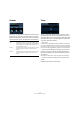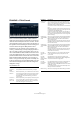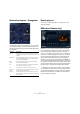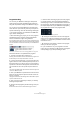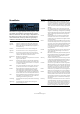Plug-in Reference
Table Of Contents
- Table of Contents
- The included effect plug-ins
- Introduction
- Delay plug-ins
- ModMachine (Cubase only)
- MonoDelay
- PingPongDelay
- StereoDelay
- Distortion plug-ins
- AmpSimulator
- DaTube
- Distortion
- SoftClipper (Cubase only)
- Dynamics plug-ins
- Compressor
- DeEsser (Cubase only)
- EnvelopeShaper (Cubase only)
- Expander (Cubase only)
- Gate
- Limiter
- Maximizer
- MIDI Gate
- MultibandCompressor (Cubase only)
- VintageCompressor (Cubase only)
- VSTDynamics
- EQ plug-ins
- GEQ-10/GEQ-30 (Cubase only)
- StudioEQ (Cubase only)
- Filter plug-ins
- DualFilter
- StepFilter
- ToneBooster
- Tonic - Analog Modeling Filter (Cubase only)
- WahWah
- Mastering - UV 22 HR
- Modulation plug-ins
- AutoPan
- Chorus
- Cloner (Cubase only)
- Flanger
- Metalizer
- Phaser
- Ringmodulator
- Rotary
- StudioChorus
- Tranceformer
- Tremolo
- Vibrato
- Other plug-ins
- Bitcrusher
- Chopper
- Octaver
- Tuner
- PitchShift - Pitch Correct
- Restoration plug-ins - Grungelizer
- Reverb plug-ins
- REVerence (Cubase only)
- RoomWorks
- RoomWorks SE
- Spatial plug-ins
- MonoToStereo
- StereoEnhancer
- Surround plug-ins (Cubase only)
- Mix6To2 (Cubase only)
- SurroundPan (Cubase only)
- Tools plug-ins
- MultiScope (Cubase only)
- SMPTEGenerator (Cubase only)
- TestGenerator (Cubase only)
- The included VST Instruments
- Introduction
- Prologue
- Sound parameters
- Modulation and controllers
- Spector (Cubase only)
- Sound parameters
- Modulation and controllers
- Mystic (Cubase only)
- Sound parameters
- Modulation and controllers
- HALionOne
- Groove Agent ONE
- LoopMash (Cubase only)
- Embracer - Surround Pad Synthesizer (Cubase only)
- Monologue - Monophonic Analog Modeling Synthesizer (Cubase only)
- Diagrams
- MIDI effects
- Index
36
The included effect plug-ins
Loading programs
A program is the combination of an impulse response and
its settings. These include reverb settings (see “Changing
the reverb settings” on page 36), EQ settings (see “Mak-
ing EQ settings” on page 37), pictures (see “Loading pic-
tures” on page 38) and output settings (see “Making
Output settings” on page 38). The program matrix allows
you to load programs and to view the name of the current
program, i.e. the impulse response (see “Program han-
dling” on page 39).
The available parameters are as follows:
Changing the reverb settings
The reverb settings allow you to change the characteris-
tics of the room. Here, you can revert the impulse file and
change its volume, length or size.
The available parameters are as follows:
Parameter Description
Program name In the upper left corner of the plug-in panel, either the
name of the loaded impulse response file, or the name of
the program will be shown. After loading the impulse re-
sponse, its number of channels and the length in seconds
will be displayed for a few seconds. If you click on an other
program slot, the name of this program will be displayed
below the name of the loaded program. If you click the im-
port button, you can import your own impulse response
file. In this case, the file name will be shown.
browse This opens a browser window showing the included pro-
grams. A program consists of an impulse response file,
its settings and its picture. Click the Categories button in
the browser to open the Filter section where you can sort
the impulse responses, e.g. by Room Type, Channels
and Family Name.
import Clicking this button allows you to load your own impulse
response file from disk. These should be ordinary wave or
aiff audio files, with a maximum duration of 10 seconds.
Longer files will be cut automatically.
Program slots
(1 to 36)
The active program slot is indicated by a white frame. An
armed program slot is indicated by a blinking white frame.
A program slot with stored settings is indicated by a blue
background. For more details, see “Program handling” on
page 39.
Impulse Tran-
sition Blend-
ing Active
When changing impulse responses, a crossfade be-
tween the old and the new program is performed. The Im-
pulse Transition Blending indicator shows the fade time
between the two programs.
store Stores the active impulse response and its settings as a
program, see “Program handling” on page 39.
recall Recalls the stored program from the program slot, see
“Program handling” on page 39.
erase Deletes the stored program from the matrix, see “Pro-
gram handling” on page 39.
Parameter Description
AutoGain When this is activated, the impulse response is automat-
ically normalized.
Reverse When this is activated, the impulse response is reversed.
Pre-Delay The amount of time between the dry signal and the onset
of the reverb. This allows you to simulate larger spaces
by choosing higher pre-delay values.
Time Scaling This parameter controls the reverb time.
Size This determines the size of the simulated room.
Level A level control for the impulse response. Usually, this
governs the volume of the reverb.
ER Tail Split This sets a split point between the early reflections and the
tail allowing you to determine where the reverb tail begins.
A value of 60 means that the early reflections will be heard
for 60 ms.
ER Tail Mix Allows you to set up the relation of early reflections and
tail. Values above 50 attenuate the early reflections and
values below 50 will attenuate the tail.
Rear If you are working with surround tracks up to 5.1, you can
set up an offset for the rear channels (in relation to the
upper parameter).