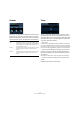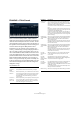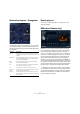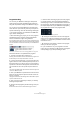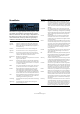Plug-in Reference
Table Of Contents
- Table of Contents
- The included effect plug-ins
- Introduction
- Delay plug-ins
- ModMachine (Cubase only)
- MonoDelay
- PingPongDelay
- StereoDelay
- Distortion plug-ins
- AmpSimulator
- DaTube
- Distortion
- SoftClipper (Cubase only)
- Dynamics plug-ins
- Compressor
- DeEsser (Cubase only)
- EnvelopeShaper (Cubase only)
- Expander (Cubase only)
- Gate
- Limiter
- Maximizer
- MIDI Gate
- MultibandCompressor (Cubase only)
- VintageCompressor (Cubase only)
- VSTDynamics
- EQ plug-ins
- GEQ-10/GEQ-30 (Cubase only)
- StudioEQ (Cubase only)
- Filter plug-ins
- DualFilter
- StepFilter
- ToneBooster
- Tonic - Analog Modeling Filter (Cubase only)
- WahWah
- Mastering - UV 22 HR
- Modulation plug-ins
- AutoPan
- Chorus
- Cloner (Cubase only)
- Flanger
- Metalizer
- Phaser
- Ringmodulator
- Rotary
- StudioChorus
- Tranceformer
- Tremolo
- Vibrato
- Other plug-ins
- Bitcrusher
- Chopper
- Octaver
- Tuner
- PitchShift - Pitch Correct
- Restoration plug-ins - Grungelizer
- Reverb plug-ins
- REVerence (Cubase only)
- RoomWorks
- RoomWorks SE
- Spatial plug-ins
- MonoToStereo
- StereoEnhancer
- Surround plug-ins (Cubase only)
- Mix6To2 (Cubase only)
- SurroundPan (Cubase only)
- Tools plug-ins
- MultiScope (Cubase only)
- SMPTEGenerator (Cubase only)
- TestGenerator (Cubase only)
- The included VST Instruments
- Introduction
- Prologue
- Sound parameters
- Modulation and controllers
- Spector (Cubase only)
- Sound parameters
- Modulation and controllers
- Mystic (Cubase only)
- Sound parameters
- Modulation and controllers
- HALionOne
- Groove Agent ONE
- LoopMash (Cubase only)
- Embracer - Surround Pad Synthesizer (Cubase only)
- Monologue - Monophonic Analog Modeling Synthesizer (Cubase only)
- Diagrams
- MIDI effects
- Index
34
The included effect plug-ins
PitchShift – Pitch Correct
Pitch Correct automatically detects, adjusts and fixes
slight pitch and intonation inconsistencies in monophonic
vocal and instrumental performances in real time. The ad-
vanced algorithms of this plug-in preserve the formants of
the original sound thus allowing for natural sounding pitch
correction without the typical “Micky Mouse” effect.
Furthermore, you can use Pitch Correct creatively. You
could e.g. create backing vocals by modifying the lead vo-
cals or vocoder sounds by using extreme values. You can
use an external MIDI controller, a MIDI or Instrument track
or the virtual keyboard to “play” a note or a scale of target
pitches that determine the current scale notes to which the
audio should be shifted. This allows you to change your
audio in a very quick and easy way, which is extremely use-
ful for live performances. In the keyboard display, the origi-
nal audio will be displayed in blue while the changes are
displayed in orange.
The parameters are:
Parameter Description
Correction –
Speed
This parameter determines the sensitivity of analysis.
Correction –
Tolerance
With this parameter, you can determine the smoothness
of the pitch change. Higher values cause the pitch shift to
occur immediately. 100 is a very drastic setting that is
designed mainly for special effects (e.g. the famous
“Cher” effect).
Correction –
Transpose
(-12 to 12)
With this parameter you can adjust (or “retune”) the pitch
of the incoming audio in semitone steps. You can set
positive and negative values from -12 to 12. A value of
zero means the signal is not Transposed.
Scale Source
– Internal
If you choose the Internal option from the Scale Source
pop-up, another pop-up menu will be shown to the right,
where you can choose the key to which the source audio
will be adapted. The available options are:
Chromatic: The audio will be pitched to the closest semi-
tone.
Major/minor: The audio will be pitched to the major/minor
scale specified in the pop-up menu to the right. This will
be reflected on the keyboard display.
Custom: The audio will be pitched to the notes that you
specify by clicking the desired keys on keyboard display.
If you want to reset the keyboard, click on the orange line
below the display.
Scale Source
– External MIDI
Scale
Here you can specify how the audio should be changed by
your external MIDI controller, the virtual keyboard or your
MIDI or Instrument track. The audio will be shifted to a
scale of target pitches.
Note that you have to assign the audio track as output for
your MIDI or Instrument track and that the Correct param-
eter has to be turned up.
Scale Source
– External MIDI
Note
Here you can specify how the audio should be changed by
your external MIDI controller, the virtual keyboard or your
MIDI or Instrument track. The audio will be shifted to a
scale of target pitches.
Note that you have to assign the audio track as output for
your MIDI or Instrument track and that the Tolerance pa-
rameter has to be turned up.
Formant –
Shift (-60 to
60)
With this parameter you can change the natural timbre,
i.e. the characteristic frequency components of the
source audio.
Formant –
Optimize
(General, Male,
Female)
The Type button lets you specify if the sound source.
While General is the default setting, Male is designed for
low pitches and Female for high pitches.
Formant –
Preservation
(On/Off)
If you deactivate this button, formants are raised and low-
ered with the pitch, provoking strange vocal effects.
Higher values result in “Micky Mouse” effects, lower values
in “Monster” sounds.
If you activate this button, the formants will be kept, main-
taining the character of the audio.
Master Tuning Detunes the output signal. The default setting is 44,0 kHz.
Parameter Description