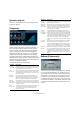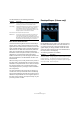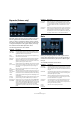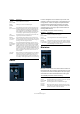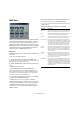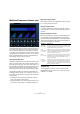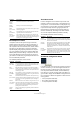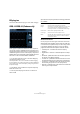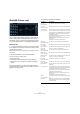Plug-in Reference
Table Of Contents
- Table of Contents
- The included effect plug-ins
- Introduction
- Delay plug-ins
- ModMachine (Cubase only)
- MonoDelay
- PingPongDelay
- StereoDelay
- Distortion plug-ins
- AmpSimulator
- DaTube
- Distortion
- SoftClipper (Cubase only)
- Dynamics plug-ins
- Compressor
- DeEsser (Cubase only)
- EnvelopeShaper (Cubase only)
- Expander (Cubase only)
- Gate
- Limiter
- Maximizer
- MIDI Gate
- MultibandCompressor (Cubase only)
- VintageCompressor (Cubase only)
- VSTDynamics
- EQ plug-ins
- GEQ-10/GEQ-30 (Cubase only)
- StudioEQ (Cubase only)
- Filter plug-ins
- DualFilter
- StepFilter
- ToneBooster
- Tonic - Analog Modeling Filter (Cubase only)
- WahWah
- Mastering - UV 22 HR
- Modulation plug-ins
- AutoPan
- Chorus
- Cloner (Cubase only)
- Flanger
- Metalizer
- Phaser
- Ringmodulator
- Rotary
- StudioChorus
- Tranceformer
- Tremolo
- Vibrato
- Other plug-ins
- Bitcrusher
- Chopper
- Octaver
- Tuner
- PitchShift - Pitch Correct
- Restoration plug-ins - Grungelizer
- Reverb plug-ins
- REVerence (Cubase only)
- RoomWorks
- RoomWorks SE
- Spatial plug-ins
- MonoToStereo
- StereoEnhancer
- Surround plug-ins (Cubase only)
- Mix6To2 (Cubase only)
- SurroundPan (Cubase only)
- Tools plug-ins
- MultiScope (Cubase only)
- SMPTEGenerator (Cubase only)
- TestGenerator (Cubase only)
- The included VST Instruments
- Introduction
- Prologue
- Sound parameters
- Modulation and controllers
- Spector (Cubase only)
- Sound parameters
- Modulation and controllers
- Mystic (Cubase only)
- Sound parameters
- Modulation and controllers
- HALionOne
- Groove Agent ONE
- LoopMash (Cubase only)
- Embracer - Surround Pad Synthesizer (Cubase only)
- Monologue - Monophonic Analog Modeling Synthesizer (Cubase only)
- Diagrams
- MIDI effects
- Index
13
The included effect plug-ins
Expander (Cubase only)
Expander reduces the output level in relation to the input
level for signals below the set threshold. This is useful,
when you want to enhance the dynamic range or reduce
the noise in quiet passages. You can either use the knobs
or drag the breakpoints in the graphic display to change
the Threshold and the Ratio parameter values.
The following parameters are available:
Gate
Gating, or noise gating, silences audio signals below a
certain set threshold level. As soon as the signal level ex-
ceeds the set threshold, the gate opens to let the signal
through.
The available parameters are as follows:
Parameter Description
Threshold
(-60–0dB)
This setting determines the level where expansion “kicks
in”. Signal levels below the set threshold are affected, but
signal levels above are not processed.
Ratio
(1:1–8:1)
Ratio determines the amount of gain boost applied to sig-
nals below the set threshold.
Soft Knee
(On/Off)
If this is off, signals below the threshold will be expanded
instantly according to the set ratio (“hard knee”). When
Soft Knee is activated, the onset of expansion will be more
gradual, producing a less drastic result.
Attack
(0.1–100ms)
This determines how fast Expander will respond to signals
below the set threshold. If the attack time is long, more of
the early part of the signal (attack) will pass through un-
processed.
Hold
(0–2000ms)
Sets the time the applied expansion will affect the signal
below the Threshold.
Release
(10–1000ms
or Auto
mode)
Sets the amount of time it takes for the gain to return to its
original level when the signal exceeds the Threshold level.
If the “Auto” button is activated, Expander will automatically
find an optimal release setting that varies depending on the
audio material.
Analysis
(0–100)
(Pure Peak to
Pure RMS)
This parameter determines whether the input signal is anal-
ysed according to peak or RMS values (or a mixture of
both). A value of 0 is pure peak and 100 pure RMS. RMS
mode operates using the average power of the audio sig-
nal as a basis, whereas Peak mode operates more on peak
levels. As a general guideline, RMS mode works better on
material with few transients such as vocals, and Peak
mode better for percussive material, with a lot of transient
peaks.
Live mode
(On/Off)
When activated, Live mode disengages the look ahead
feature of Expander. Look ahead does produce more accu-
rate processing but will add a certain amount of latency as
a trade-off. When Live mode is activated, there is no la-
tency.
Side-Chain
(On/Off)
When this is activated, the expansion can be controlled by a
signal routed to the Side-Chain input. When the side-chain
signal exceeds the threshold, the expansion is triggered.
For a description of how to set up Side-Chain routing, see
the chapter “Audio effects” in the Operation Manual.
Parameter Description
Threshold
(-60–0dB)
This setting determines the level where Gate is activated.
Signal levels above the set threshold trigger the gate to
open, and signal levels below the set threshold will close
the gate.
State LED This indicates whether the gate is open (LED lights up in
green), closed (LED lights up in red) or something in be-
tween (LED lights up in yellow).
Filter buttons When the Side-Chain button (see below) is activated,
you can use these buttons to set the filter type to either
Low Pass, Band Pass or High Pass.
Side-Chain
(On/Off)
This button (below the Center knob) activates the filter.
The input signal can then be shaped according to set
Center and Q-Factor parameters which may be useful in
tailoring how the Gate operates.
Center
(50Hz–
20000Hz)
Sets the center frequency of the filter.
Parameter Description