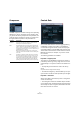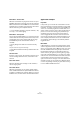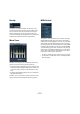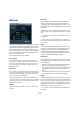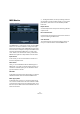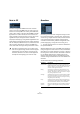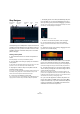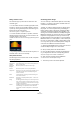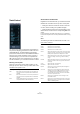Plug-in Reference
Table Of Contents
- Table of Contents
- The included effect plug-ins
- Introduction
- Delay plug-ins
- ModMachine (Cubase only)
- MonoDelay
- PingPongDelay
- StereoDelay
- Distortion plug-ins
- AmpSimulator
- DaTube
- Distortion
- SoftClipper (Cubase only)
- Dynamics plug-ins
- Compressor
- DeEsser (Cubase only)
- EnvelopeShaper (Cubase only)
- Expander (Cubase only)
- Gate
- Limiter
- Maximizer
- MIDI Gate
- MultibandCompressor (Cubase only)
- VintageCompressor (Cubase only)
- VSTDynamics
- EQ plug-ins
- GEQ-10/GEQ-30 (Cubase only)
- StudioEQ (Cubase only)
- Filter plug-ins
- DualFilter
- StepFilter
- ToneBooster
- Tonic - Analog Modeling Filter (Cubase only)
- WahWah
- Mastering - UV 22 HR
- Modulation plug-ins
- AutoPan
- Chorus
- Cloner (Cubase only)
- Flanger
- Metalizer
- Phaser
- Ringmodulator
- Rotary
- StudioChorus
- Tranceformer
- Tremolo
- Vibrato
- Other plug-ins
- Bitcrusher
- Chopper
- Octaver
- Tuner
- PitchShift - Pitch Correct
- Restoration plug-ins - Grungelizer
- Reverb plug-ins
- REVerence (Cubase only)
- RoomWorks
- RoomWorks SE
- Spatial plug-ins
- MonoToStereo
- StereoEnhancer
- Surround plug-ins (Cubase only)
- Mix6To2 (Cubase only)
- SurroundPan (Cubase only)
- Tools plug-ins
- MultiScope (Cubase only)
- SMPTEGenerator (Cubase only)
- TestGenerator (Cubase only)
- The included VST Instruments
- Introduction
- Prologue
- Sound parameters
- Modulation and controllers
- Spector (Cubase only)
- Sound parameters
- Modulation and controllers
- Mystic (Cubase only)
- Sound parameters
- Modulation and controllers
- HALionOne
- Groove Agent ONE
- LoopMash (Cubase only)
- Embracer - Surround Pad Synthesizer (Cubase only)
- Monologue - Monophonic Analog Modeling Synthesizer (Cubase only)
- Diagrams
- MIDI effects
- Index
106
MIDI effects
MIDI Monitor
The MIDI Monitor is used used to monitor incoming MIDI
events. You can choose whether to analyze live or play-
back events and which types of MIDI data are to be moni-
tored. Use this, for example, to analyze which MIDI events
are being generated by a MIDI track, or to find “suspi-
cious” events, such as notes with velocity 0 that certain
MIDI devices might fail to interpreted as note-off events.
Inputs section
In this section you can choose whether to monitor Live
Events or Playback Events.
Show section
Here, you can activate/deactivate the different types of
MIDI events, e.g. notes or program change events. If you
choose the Controller option you can also define which
type of controller to monitor.
Data table
In the table in the lower section of the window, you will see
detailed information about the monitored MIDI events.
Buffer pop-up menu
In the Buffer pop-up menu you can set the buffer size to
100, 1000 or 10000 events. This is the maximum number
of events that is kept in the list of monitored events. Once
this list is full, the oldest entries will be deleted when new
events are received.
Ö The larger the buffer, the more processing resources
are required. To avoid a negative impact on your system’s
performance, make sure to use the smallest possible
buffer size.
Export function
Click the Export button to export the monitoring data as a
simple text file.
Record events button
Use this button to the left of the Inputs section to start or
stop the monitoring of MIDI events.
Clear list button
The Clear List button to the left of the Show section al-
lows you to clear the table of recorded MIDI events.