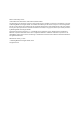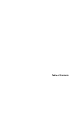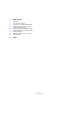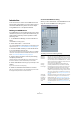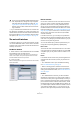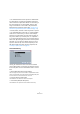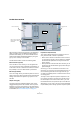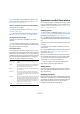MIDI Devices
Table Of Contents
9
MIDI devices
The Edit Panel window
After selecting a name and a panel size in the Add Panel
dialog, click OK to open the Edit Panel dialog. When a
panel has been added, you can switch between all edit
windows (Device/Edit Panel/Patch Banks) by using the
pop-up menu at the top of the window.
The Edit Panel window contains the following areas:
Device structure (top left)
This is the device “tree” where you can navigate the de-
vice structure and its nodes, subnodes and parameters. It
is the same as shown in the Devices window, but without
the possibility to move or delete nodes or parameters.
Edit area (top middle)
This is the “stage” where you build the panel from various
object components. Above the edit area are the Panel Edit
settings which affect the operations you perform in the
edit area.
Objects area (right)
This area contains the predefined objects which can be
dragged and dropped into the edit area. At the top of this
area there is a pop-up menu where you can select Object
categories; backgrounds, faders, knobs, data entry, switch-
es and labels, see “The available objects” on page 10.
Properties area (bottom left)
This contains all data and options pertaining to the cur-
rently selected node, subnode or parameter.
• When a node or subnode is selected in the device structure,
you can rename it and add or remove parameters or variables
and add subnodes. (Subnodes can only be removed in the
Device window.)
• When a parameter is selected in the device structure, you can
edit its name, value and transmission type (Control Change or
SysEx messages).
At the top you can see and edit the node name. In the
Views area, you see the list of panels assigned to the cur-
rent node. Using the buttons to the right of the list, you
can add a new (blank) panel to a node and edit or remove
an existing panel.
The way to reach a particular panel or subpanel is to se-
lect a node in the device structure area, and then select
the desired panel in the Views window area. If you click
the Edit Panel button, the panel will open in the edit area.
Alternatively, you can click on an entry in the All Templates
list (see below), which directly opens the respective panel.
Parameter
assignment area
Edit area
Device structure
All Templates list
Objects area
Device item properties
(Device Node, Views,
Variables)