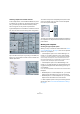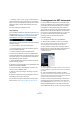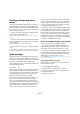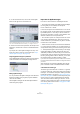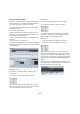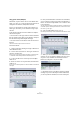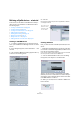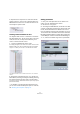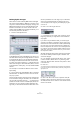MIDI Devices
Table Of Contents
30
MIDI devices
Defining SysEx messages
Some devices can be edited by MIDI channel messages
like Control Change, RPNs or NRPNs. In that case you’d
only have to select the desired message by clicking in the
MIDI message field next to the Create SysEx button and
browse for it. But that is not true for the JV-1080. You
need to define the MIDI sysex message that allows you to
access these parameters, therefore:
1. Click the Create Sysex button.
The Create Sysex dialog
In the MIDI definition part of the MIDI device’s manual, you
should be able to find sysex message definitions. Look out
for messages that allow you to set individual parameters
according to the tables mentioned earlier. In case of the
JV-1080, you’ll find this definition 1 or 2 pages before the
tables. The message is called “Data Set1 (DT1)”, which is
a message that is used by many, if not all, of Roland’s MIDI
devices.
The next step is to translate this definition to the Create
Sysex dialog.
2. Type in “Roland JV-1080 DataSet1 7Bit” in the Name
field and select “C5 Roland Checksum” from the Check-
sum pop-up menu.
Now the number of bytes necessary for this message have
to be evaluated. Looking at the table in the JV-1080 man-
ual, do not be confused by the entry “…”. It means that it is
possible to transfer more than one MIDI byte (7bit) in the
message in one go by sending multiple data bytes. But
right now you don’t need this because about 99% of the
device’s parameters are in the range of up to 128 states,
which can be transmitted with one data byte. So if you
count the bytes, when using only one data byte you get a
count of 12.
3. Enter “12” in the Length value box.
Ö It is important to set “Length” and “Checksum” at the
beginning, otherwise you may need to do the additional
steps again.
If you look at a sysex definition table, you’ll notice upper
and lower case letters in the Status column. Upper case
letters stand for static hexadecimal numbers (indicated by
the suffix “H”). Lower case letters stand for variable num-
bers that depend on the context. In the Create Sysex dia-
log, “Values” are used for these variable numbers. For the
static ones, there is no need for values, so you can enter
the respective number.
All SysEx messages always begin with F0H and end with
F7H, with an arbitrary number of bytes in between. This
cannot be changed.
4. In our example, the first byte after that is “41H”, which
is static. Therefore, delete “Value 1” by selecting it and
clicking on “Remove Value” and click in the position 1 field
in the “Hex” row.
5. Enter “41”.
You see that the number is automatically converted to decimal and binary
format. You can also enter decimal or binary numbers by clicking into the
appropriate rows.
6. Next is the “device ID” which is a dynamic value (de-
pending on what is set as the “device ID” in the receiving
JV-1080). Double-click on “Value 2” in the Values list and
rename it to “DevID”.