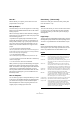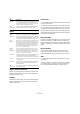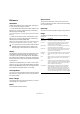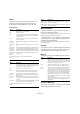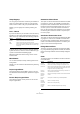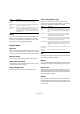Menu Reference
Table Of Contents
9
Menu Reference
Group/Ungroup
You can group several events so that they are treated as a
single unit, meaning that if you edit one of the grouped
events, all other events in the group are affected as well.
Similarly, you can ungroup the events by selecting “Un-
group”.
Lock…/Unlock
If you want to make sure you don’t edit or move an event by
accident, you can lock the selected event(s). Locking can
affect one (or any combination) of the following properties:
To specify which of these properties should be affected
by the Lock function, use the “Lock Event Attributes” pop-
up menu in the Preferences (Editing page).
Selecting locked events and choosing “Unlock” will un-
lock the events.
Mute/Unmute
You can mute (silence) events by selecting them and se-
lecting “Mute”.
Similarly, you can unmute the selected events by selecting
“Unmute”.
Project Logical Editor
This opens the Project Logical Editor, where you can per-
form advanced “search and replace” operations on project
level.
Process Project Logical Editor
This submenu contains various presets for use with the
Project Logical Editor.
Automation follows Events
This option can also be activated in the Preferences (Edit-
ing page). It is, however, also available on the Edit menu
for quick activation and deactivation. When activated, au-
tomation events will automatically follow when you move
an event or part on a track that contains automation for
them. I.e. the automation events that affect an event will be
moved along with it rather than remain in a specific posi-
tion in the project.
Auto Select Events under Cursor
This option can also be activated in the Preferences (Edit-
ing page). It is, however, also available on the Edit menu
for quick activation and deactivation. When activated, all
events on the selected track(s) that are “touched” by the
project cursor are automatically selected.
Enlarge Selected Track
This option can also be activated in the Preferences (Edit-
ing – Project & Mixer page). When activated, the selected
tracks in the Project Window are automatically enlarged in
height.
Zoom
The following options are available on the Zoom submenu
on the Edit menu:
Option Description
Position If this is locked, the event cannot be moved.
Size If this is locked, the event cannot be resized.
Other If this is locked, all other editing of the event is disabled.
This includes adjusting the fades and event volume, pro-
cessing, etc.
Option Description
Zoom In Zooms in one step, centering on the position cursor.
Zoom Out Zooms out one step, centering on the position cursor.
Zoom Full Zooms out so that the whole project is visible. “The whole
project” means the timeline from the project start to the
Length set in the Project Setup dialog.
Zoom to
Selection
Zooms in both horizontally and vertically so that the cur-
rent selection fills the screen.
Zoom to
Selection
(Horiz.)
Zooms in horizontally so that the current selection fills the
screen.
Zoom to
Event
This option is available only in the Sample Editor.
Zoom In
Vertically
Zooms in one step vertically.
Zoom Out
Vertically
Zooms out one step vertically.
Zoom In
Tracks
Zooms in selected track(s) one step vertically.