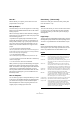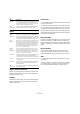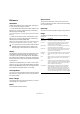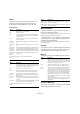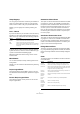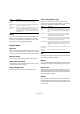Menu Reference
Table Of Contents
8
Menu Reference
Select
The items on this submenu have different functions, de-
pending on whether the regular event selection tool
(Arrow tool) or the Range Selection tool is selected:
Event selection
Range selection
Duplicate/Repeat…
• Duplicate creates a copy of the selected event and
places it directly after the original.
If several events are selected, all of these are copied “as one unit”, main-
taining the relative distance between the events.
• Selecting “Repeat…” from the Edit menu opens a dia-
log, allowing you to create a number of copies (regular or
shared) of the selected event(s).
This works just like the Duplicate function, except that you can specify
the number of copies.
Fill Loop
This creates a number of copies starting at the left locator
and ending at the right locator. The last copy is automati-
cally shortened to end at the right locator position.
Move to
The following functions are available from this submenu:
Convert to Real Copy
This creates a new version of a clip (that can be edited in-
dependently) and adds this to the Pool.
Option Description
All Selects all events in the window.
None Deselects all events.
Invert Inverts the selection status, so that all selected events
are deselected and all events that were not selected are
selected instead.
In Loop Selects all events that are partly or wholly between the
left and right locator.
From Start
to Cursor
Selects all events that begin to the left of the project cur-
sor.
From Cursor
to End
Selects all events that end to the right of the project cur-
sor.
Equal Pitch –
all Octaves
Selects all MIDI notes (in MIDI editors only) that have the
same pitch as the selected note (regardless of octave).
Equal Pitch –
same Octave
Selects all MIDI notes (in MIDI editors only) that have the
same pitch as the selected note (within the same octave).
Select Control-
lers in Note
Range
Selects the MIDI controller data within range of the se-
lected notes.
All on Selected
Tracks
Selects all events on the selected track.
Option Description
All In the Project window, this makes a selection that covers
all tracks, from the start of the project to the end. In the
Sample Editor, this selects the whole clip.
None Removes the current selection range.
In Loop Makes a selection between the left and right locator. In
the Project window, the selection will span all tracks.
From Start
to Cursor
Makes a selection from the start of the project to the
project cursor. In the Project window, the selection will
span all tracks.
From Cursor
to End
Makes a selection from the project cursor to the end of
the project. In the Project window, the selection will span
all tracks.
Select Event This item (only available in the Sample Editor) selects the
audio that is included in the edited event only.
All on selected
tracks
Selects all events on the selected track.
Left Selection
Side to Cursor
Moves the left side of the current selection range to the
project cursor position.
Right Selection
Side to Cursor
Moves the right side of the current selection range to the
project cursor position.
Option Description
Cursor Moves the selected event to the project cursor position. If
there are several selected events on the same track, the
first event will start at the cursor, and the following will be
lined up end-to-start after the first one.
Origin Moves the selected events to their original positions, i.e.
the positions at which they were originally recorded.
Front/
Back
This function doesn’t actually change the position of the
events, but moves the selected events to the front or
back, respectively. This is useful if you have overlapping
events and want to see one that is partially obscured.
For audio events, this is an extra important feature, since
only the visible sections of events will be played back.
Moving an obscured audio event to front (or moving the
obscuring event to back) will allow you to hear the whole
event on playback.
Note that it is also possible to use the “Front” function on
the event context menu for this (although this works in a
different way).
Option Description