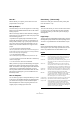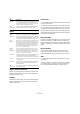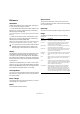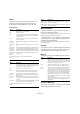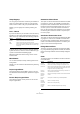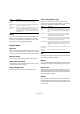Menu Reference
Table Of Contents
5
Menu Reference
Save As…
Save As allows you to specify a new name and a new
project folder for the project.
Back up Project…
This item allows you to save the project into a new empty
folder. It has some additional features that can be used for
backup purposes.
When a new empty folder has been selected, a dialog ap-
pears where you can change the name of the project and
set the following options:
• By default, the original project will still be the active
project after clicking OK. That way you will be able to in-
stantly create a backup copy of your project without hav-
ing to return to the original project afterwards. You can,
however, also choose to make the new copy the active
project.
• You can choose to minimize audio files.
This will crop files based on the audio clips referenced in the project. As
the clips used in the project may be references to much larger audio files,
this can reduce the project size significantly.
• You can apply Freeze Edits.
This will make all processing and applied effects permanent for clips.
• You can choose not to include video files in the backup
version of the project.
• You can choose to remove all unused files.
When you back up a project, all files relating to the project
based on the options set will be saved in the new project
folder. The contents of the original project folder will be left
untouched. If you are absolutely certain that you do not
have any further need for the unused files and/or the video
files from the original project, you can exclude them from
the backup version.
Save as Template…
You can save any project as a template. When you create
a new project, the available templates are listed, allowing
you to base the new project on the selected template.
Saved templates will contain everything that was in the
original project, including clips and events.
Save Library… (Cubase only)
Saves the currently open and active library. Library files
have the extension “.npl”.
Revert
This menu item allows you revert to the last saved version
of a project. If any new audio files have been recorded
since you last saved, you have the option of keeping or
deleting these.
Page Setup…
This item opens the standard Page Setup dialog, used for
deciding about paper formats etc., before printing a score.
The item is only available when the Score Editor is open.
Print…
Opens the standard Print dialog, allowing you to select
which pages to print, how many copies of each etc. This
item is only available when the Score Editor is open.
Import
Option Description
Audio File… This command lets you import audio files directly into a
project. The imported file will be placed at the current
cursor position of the selected audio track.
Audio CD… Opens the Import from Audio CD dialog where you can
import audio from CDs. For details use the Help function
in the dialog.
Video File… Opens a file dialog allowing you to import a video file
onto the video track. You do not have to create a video
track before importing, it is automatically created. The im-
ported video will be placed at the current cursor position.
Audio from
Video File…
Allows you to extract the audio from a video file on disk.
The audio in the selected video file is extracted and con-
verted to a Wave file in the project’s Audio folder.
MIDI File… You can import Standard MIDI Files of Type “0” (all data
on single track) or Type “1” (data on several tracks).
When you import, you can choose to import the file into
the current project, or to create a new project.
Track Archive…
(Cubase only)
The Import Track Archive function lets you import tracks
exported from another Cubase (or Nuendo) project.
Tempo Track Tempo track information (including time signature events)
can be exported as a special xml file (file extension
“.smt”). This menu item allows you to import a Tempo
Track file exported from another Project. This will replace
all tempo track data in the current project (although the
operation can be undone if needed).