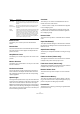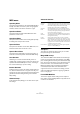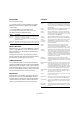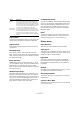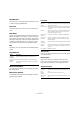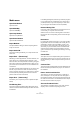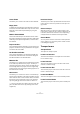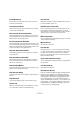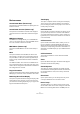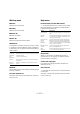Menu Reference
Table Of Contents
21
Menu Reference
Devices menu
Control Room Mixer (Cubase only)
This opens the Control Room Mixer for operating the Con-
trol Room features.
Control Room Overview (Cubase only)
This opens the Control Room Overview which displays a
visual overview of the Control Room channels and signal
flow.
MIDI Device Manager
The MIDI Device manager allows you to install MIDI de-
vices. You can either select pre-configured MIDI devices
from a list, or define a device from scratch.
MMC Master (Cubase only)
This opens the MIDI Machine Control master transport
panel.
Mixer
This opens the Mixer. All audio, MIDI, FX channel and
Group tracks in a project have a corresponding channel
strip in the Mixer, as do Input (Cubase only) and Output
busses and any activated VST Instruments and ReWire
channels.
The additional “Mixer” menu items are not additional mix-
ers, but separate windows of the same mixer. Each mixer
window can be configured to show different combinations
and configurations of channels.
Plug-in Information
The Plug-in Information window lists all installed VST and
MIDI plug-ins, and shows various information about them.
Remaining Record Time Display
This opens a separate window showing the Display of Re-
maining Record Time. This lets you see how much time
you have left for recording, depending on your project set-
tings and available hard disk space.
Time Display
This opens a separate window showing the time display.
This is a larger view of the time display in the Transport
panel, showing the position of the project cursor in the se-
lected primary time format.
VST Connections
Opens the VST Connections window. This where you set
up Input and Output busses to route the audio between
your audio hardware and Cubase in various channel con-
figurations (mono, stereo and in Cubase also a number of
surround formats).
VST Instruments
Opens the VST Instruments window, where you can se-
lect up to 64 (32 in Cubase Studio) VST Instruments.
When a VST Instrument has been selected for a slot in the
window, the corresponding instrument is selectable as a
destination on the MIDI output pop-up for MIDI and Instru-
ment tracks.
VST Performance
This window indicates the current CPU load and disk
transfer rate.
Video
Opens the default video player. The default video player is
selected in the Device Setup dialog.
Virtual Keyboard
This opens the Transport Panel (if not already opened)
and activates the Virtual Keyboard. Please note that when
the Virtual Keyboard is active, the usual key commands
are blocked.
Show Panel
Opens a panel where you can directly select any of the
currently available devices on the Device menu.
Device Setup…
This dialog allows you to add or remove remote control
devices and to make various basic settings for audio and
MIDI such as selecting ASIO drivers and MIDI ports etc.