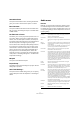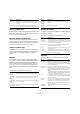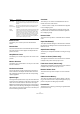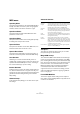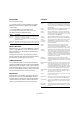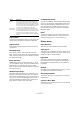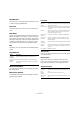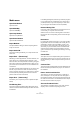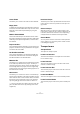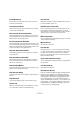Menu Reference
Table Of Contents
16
Menu Reference
Logical Editor…
This opens the Logical Editor where you can perform ad-
vanced “search and replace” operations on MIDI data.
Logical Presets
This submenu contains various presets for use with the
Logical Editor.
Drum Map Setup…
This is where you load, create, modify and save drum
maps. The list to the left shows the currently loaded drum
maps; selecting a drum map in the list displays its sounds
and settings to the right.
Insert Velocities…
All MIDI editors feature an Insert Velocity pop-up, where
one of five different velocity values can be selected when
inserting notes. This menu item allows you to specify
which five velocity values should be available on the Insert
Velocity pop-up menu.
VST Expression Setup…
This opens a dialog that allows you to load and/or set up
expression maps. Expression Maps allow you to define a
set of musical articulations that can be used for a track, al-
lowing you to correctly play back legatos and accents, or
switch from bowed to plucked sounds for strings for ex-
ample. See the Operation manual for details.
CC Automation Setup…
This opens the MIDI Controller Automation Setup dialog,
where you can specify how existing MIDI controller auto-
mation should be handled on playback (if there is a con-
flict), and where new controller automation should be
recorded. See the Automation chapter in the Operation
Manual for details.
Reset
This function sends out note-off messages and resets
controllers on all MIDI channels. You can use this if you
experience hanging notes or stuck controllers etc.
Scores menu
Open Selection
This opens the selected part(s) in the Score Editor.
Open Layout…
This opens a list of available score layouts. Select the de-
sired layout in the list and click OK to open the tracks con-
tained in the layout in the Score Editor.
Page Mode
This option switches the score display to Page Mode,
which shows how the score appears on printed pages.
Some features of the Score Editor are only available in
Page Mode.
Settings…
This opens the Score Settings dialog in which you can set
the appearance and behavior of the score.
Group/Ungroup Notes
This function allows you to manually group and ungroup
selected notes.
Convert to Grace Note
This allows you to manually convert one or more selected
notes to grace notes.
Reverse This inverts the order of the selected events (or of all
events in the selected parts), causing the MIDI music to
play backwards. Note though, that the effect is different
from reversing an audio recording. With MIDI, the individ-
ual notes will still play as usual in the MIDI instrument –
it’s only the order of playback that is changed.
Merge Tempo
from Tapping
If you have freely recorded audio or MIDI and want to
match the project tempo to that, you can tap the tempo
by recording MIDI notes, select the recorded part and se-
lect this function. This adapts the Tempo track to the
tempo you have tapped, adding new tempo events where
needed.
Option Description