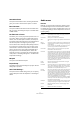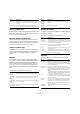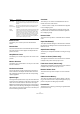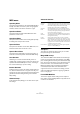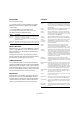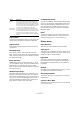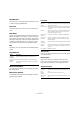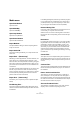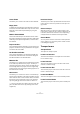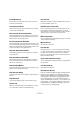Menu Reference
Table Of Contents
15
Menu Reference
Dissolve Part
This function has two uses:
• To separate events according to MIDI channel when a
MIDI Part contains events on different channels (MIDI
channel “Any”).
• To separate MIDI events according to pitch.
Drum tracks typically have separate drum sounds for each pitch.
The dialog contains two additional options:
Bounce Selection
With this function, you can combine MIDI parts on several
lanes to a single MIDI part. This can be used to reassem-
ble a drum part that you dissolved onto several lanes for
editing, for example.
During the bounce process, any muted parts will be re-
moved. If transpose and velocity values were specified for
the parts, these are taken into account as well.
O-Note Conversion
This function (only available if a drum map has been as-
signed for the MIDI track) goes through the selected MIDI
part(s) and sets the actual pitch of each note according to
its O-note setting. This is useful if you want to convert the
track to a “regular” MIDI track (with no drum map) and still
have the notes play back the correct drum sound.
Repeat Loop
This menu item is only available if an Independent Track
Loop has been set in one of the MIDI editors. When se-
lected, the Events inside the loop range will be repeated
until the end of the part. Events in the same part that fol-
low the loop will be replaced by the events in the loop.
Functions
Option Description
Optimized
Display
When this is activated, the silent (empty) areas of the result-
ing parts are automatically removed.
This option is not available when “Dissolve to Sublanes” is
activated, see below.
Dissolve to
Sublanes
When this is activated, the part will not be dissolved onto dif-
ferent tracks but onto different sublanes of the original track.
Option Description
Legato Extends each selected note so that it reaches the next
note. You can specify the desired gap or overlap with the
“Legato Overlap” setting in the Preferences dialog (Edit-
ing–MIDI page).
Fixed
Lengths
Resizes all selected notes to the length set with the Length
Quantize pop-up menu on the MIDI Editor toolbar.
Delete
Doubles
Removes double notes, i.e. notes of the same pitch on
the exact same position. Double notes can occur when
recording in Cycle mode, after Quantizing, etc. This func-
tion always affects whole MIDI parts.
Delete
Controllers
Removes all MIDI controller events from the selected
MIDI parts. This function always affects whole MIDI parts.
Delete
Continuous
Controllers
Removes all continuous MIDI controller events from the
selected MIDI parts. On/Off events, such as sustain
pedal events, are not removed. This function always af-
fects whole MIDI parts.
Delete
Notes…
Allows you to delete very short or weak notes. This is
useful for automatically removing unwanted “ghost
notes” after recording. Selecting “Delete Notes…” opens
a dialog in which you set up the criteria for the function.
Restrict
Polyphony
Selecting this item opens a dialog in which you can spec-
ify how many “voices” should be used (for the selected
notes or parts). Restricting the polyphony this way is use-
ful when you have an instrument with limited polyphony
and want to make sure all notes will be played. The effect
is achieved by shortening notes as required, so that they
end before the next note starts.
Pedals to
Note Length
This function scans for sustain pedal on/off events,
lengthens the affected notes to match the sustain pedal
off position, and then removes the Sustain Controller on/
off events.
Delete Overlaps
(mono)
This function allows you to make sure that no two notes
of the same pitch overlap (i.e. that one starts before the
other ends). Overlapping notes of the same pitch can
confuse some MIDI instruments (a new Note On is trans-
mitted before the Note Off is transmitted). This command
can then be used to automatically rectify the problem.
Delete Overlaps
(poly)
This function shortens notes when required, so that no
note begins before another ends. This happens regard-
less of which pitch the notes have.
Velocity… Opens a dialog that allows you to manipulate the velocity
of notes in various ways.
Fixed Velocity This function sets the velocity of all selected notes to the
Insert Velocity value on the toolbar in the MIDI Editors.
Thin Out Data This thins out your MIDI data. Use this to ease the load on
MIDI devices if you have recorded very dense controller
curves etc.
Extract MIDI
Automation
This option allows you to automatically convert continu-
ous controller data of a MIDI part into MIDI track automa-
tion data.