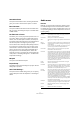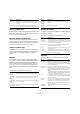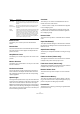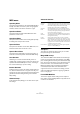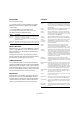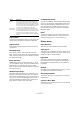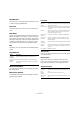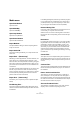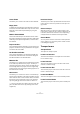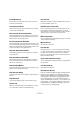Menu Reference
Table Of Contents
13
Menu Reference
Events to Part
This allows you to create a part from selected audio
events.
Dissolve Part
This menu item dissolves a selected audio part and makes
any audio events it contains appear as independent ob-
jects on the track.
Snap Point to Cursor
This allows you to set the snap point to the current cursor
position.
Bounce Selection
This allows you to create either a new clip or a new audio
file from a selection.
Find Selected in Pool
This can be used to quickly find the clips in the Pool for
events selected in the Project window. When this menu
item is selected, the Pool opens with the corresponding
clip(s) highlighted.
Update Origin
The original start position where a clip was recorded in the
project is shown in the Pool’s “Origin Time” column. As this
value can be used as a basis for the “Insert into Project”
Media menu item (and other functions), you can change it if
desired. This can be done by selecting the corresponding
clip in the Pool, moving the project cursor to the new posi-
tion and selecting this menu item.
Crossfade
This allows you to create a crossfade between two se-
lected consecutive audio events.
• If the two events overlap, the crossfade will be applied
to the overlapping area.
• If they do not overlap (but their respective audio clips
do), the events are resized and a crossfade is applied in
the overlapping range.
Remove Fades
This will remove any fades or crossfades from a selected
event.
Open Fade Editor(s)
This opens the Fade dialog for a selected event. Note that
this will open two dialogs if the event has both fade-in and
fade-out curves.
Adjust Fades to Range
This allows you to adjust a fade area according to a range
selection.
Fade In to Cursor (Cubase only)
This applies a linear fade in from the start of the selected
event(s) to the position of the project cursor.
Fade Out to Cursor (Cubase only)
This applies a linear fade out from the end of the selected
event(s) to the position of the project cursor.
Remove Volume Curve
This will remove any event envelope curves for selected
events.
Offline Process History…
This opens the Offline Process History dialog. In the dia-
log you can remove some or all processing previously ap-
plied to a clip. See the dialog help for details.
Freeze Edits…
This allows you to make any processing or applied effects
permanent for a clip.
Close Gaps Applies time stretch to close the gaps between slices
(typically when the project tempo is lower than the loop
tempo).
Stretch to
Project Tempo
Stretches the selected event(s) to fit the project tempo.
Requires that hitpoints have been calculated for the
event(s).
Delete
Overlaps
Used when recording audio in Stacked Cycle Recording
mode. In this mode, each take (cycle lap) ends up on a
separate lane on the track in the Project window. After
editing the takes (composing a “perfect take” for exam-
ple), you can select Delete Overlaps to return the sepa-
rate takes to a single lane and remove all overlapped
material – e.g. only the material that will be played back
will be visible in the Project window.
Option Description