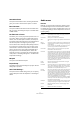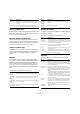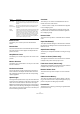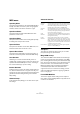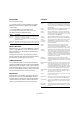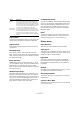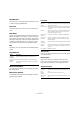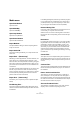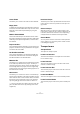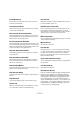Menu Reference
Table Of Contents
12
Menu Reference
Plug-ins (Cubase only)
All installed effect plug-ins are available separately on the
Audio menu. This allows you to apply effects processing
to one or several selected events.
Spectrum Analyzer (Cubase only)
This function analyzes the selected audio, computes the
average “spectrum” (level distribution over the frequency
range) and displays this as a two-dimensional graph, with
frequency on the x-axis and level on the y-axis.
Statistics (Cubase only)
The Statistics function analyzes the selected audio (events,
clips or range selections) and displays a window with vari-
ous information. Use the Help button in the dialog for
details.
Hitpoints
This submenu relates to Cubase’s special Hitpoint detec-
tion functions. This is a special feature that detects transient
attacks in audio material and adds a type of marker, a “hit-
point” at each attack. Once the hitpoints have been cor-
rectly set, you can slice up the file which amongst other
things enables you to change the tempo without affecting
pitch.
The submenu contains the following items:
Realtime Processing
The items on this submenu relate to the realtime process-
ing features in Cubase.
The submenu contains the following items:
Advanced
The Advanced submenu contains the following items:
Stereo Flip This function works with stereo audio selections only. It
allows you to manipulate the left and right channel in var-
ious ways.
Time Stretch This function allows you to change the length and
“tempo” of the selected audio, without affecting the pitch.
Option Description
Calculate
Hitpoints
Invokes the hitpoint calculation in the Sample Editor.
Create Audio
Slices from
Hitpoints
Slices the event according to the hitpoints and adjusts
the tempo of the loop to the current project tempo.
Create Groove
Quantize from
Hitpoints
Creates a new groove quantize map according to the hit-
points in the event.
Create Markers
from Hitpoints
Creates markers (on the Marker track) according to the
hitpoints.
Option Description
Divide Audio
Events at
Hitpoints
Splits the event into several events, according to the hit-
points.
Remove
Hitpoints
This removes all hitpoints.
Option Description
Create
Warp Tabs
from Hitpoints
This creates warp tabs from calculated hitpoints. This
can be done by either directly selecting this item without
creating hitpoints first, or by first creating and editing hit-
points and then selecting this item.
Quantize Audio This allows you to quantize audio according to the set
quantize resolution in the Project.
Flatten This allows you to flatten the realtime processing to con-
serve CPU power.
Unstretch
Audio
This allows you to undo the realtime time stretching pro-
cessing. For this item to be selectable an audio event has
to be open in the Sample Editor.
Option Description
Detect Silence The Detect Silence function searches for silent sections
in an event, and either splits the event, removing the silent
parts from the project, or creates regions corresponding
to the non-silent sections.
Event or Range
as Region
This function is available when one or several audio
events are selected or a selection range has been made
encompassing one or several audio events. It creates a
region in the corresponding clip, according to the follow-
ing rules:
• If no selection range or hitpoints exist, the start and end
position of the region will be determined by the start and
end position of the event within the clip.
• If a selection range exists in the event, this will be used.
• If hitpoints exist in the event, regions will be created be-
tween each hitpoint.
Events from
Regions
This function is available if you have selected an audio
event whose clip contains regions within the boundaries
of the event. The function will remove the original event
and replace it with event(s) positioned and sized accord-
ing to the region(s).
Set Tempo
from Event
Adjusts the project tempo to the tempo detected in the
edited loop.
Option Description