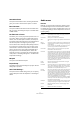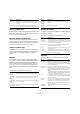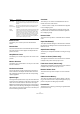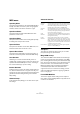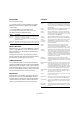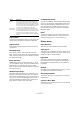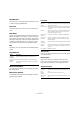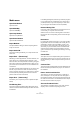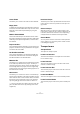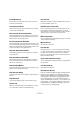Menu Reference
Table Of Contents
11
Menu Reference
Automation Panel
This opens the Automation Panel, a floating window that
gives you access to all automation options in Cubase.
Beat Calculator…
This opens the Beat Calculator window. The Beat Calcu-
lator is a tool for calculating the tempo of recorded audio
or MIDI material.
Set Timecode at Cursor
This allows you to set the project start position at the cur-
sor position. When synchronizing Cubase with external
devices, such as video tapes for instance, the start posi-
tion denotes which timecode frame on the external device
should correspond to the beginning of the project.
This can also be set in the Project Setup dialog. However,
if you know that a certain position in your project would
coincide with a certain timecode position in the external
device, using this menu item might be preferable. Move
the project cursor to the desired position, select “Set
Timecode at Cursor” and specify the corresponding time-
code position in the dialog that appears – the Start value
is adjusted accordingly.
Notepad
This opens a standard text notepad.
Project Setup…
This dialog contains general settings for a project. See the
dialog help for specifics.
Auto Fades Settings…
This opens the Auto Fades dialog, where you can specify
various fade options. Use the Help button in the dialog for
details.
Audio menu
Process
Basically, you apply audio processing by making a selec-
tion and selecting a function from the Process submenu.
For details about the functions and parameters in the vari-
ous processing dialogs, use the Help button in the corre-
sponding dialog.
Option Description
Envelope The Envelope function allows you to apply a volume en-
velope to the selected audio.
Fade In/Out Allows you to set fade-ins and fade-outs.
Gain Allows you to change the gain (level) of the selected au-
dio.
Merge
Clipboard
This function mixes the audio from the clipboard into the
audio selected for processing, starting at the beginning
of the selection.
For this function to be available, you need to have cut or
copied a range of audio in the Sample Editor first.
Noise Gate Scans the audio for sections weaker than a specified
threshold level, and silences them.
Normalize The Normalize function allows you to specify the desired
maximum level of the audio. It then analyzes the selected
audio and finds the current maximum level. Finally it sub-
tracts the current maximum level from the specified level,
and raises the gain of the audio by the resulting amount
(if the specified maximum level is lower than the current
maximum, the gain will be lowered instead). A common
use for normalizing is to raise the level of audio that was
recorded at too low an input level.
Phase
Reverse
Reverses the phase of the selected audio, turning the
waveform “upside down”.
Pitch Shift This function allows you to change the pitch of the audio
with or without affecting its length. You can also create
“harmonies” by specifying several pitches, or apply pitch
shift based on a user specified envelope curve.
Remove
DC Offset
This function will remove any DC offset in the audio selec-
tion. A DC offset is when there is too large a DC (direct
current) component in the signal, sometimes visible as the
signal not being visually centered around the “zero level
axis”. DC offsets do not affect what you actually hear, but
they affect zero crossing detection and certain processing,
and it is recommended that you remove them.
It is recommended that this function is applied to complete
audio clips, since the DC offset (if any) is normally present
throughout the entire recording.
Resample This function changes the length, tempo and pitch of the
audio by resampling it to a higher or lower sample rate.
Reverse Reverses the audio selection, as when playing a tape
backwards.
Silence Replaces the selection with silence.