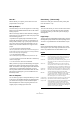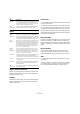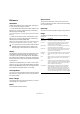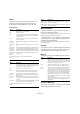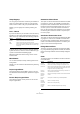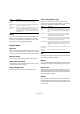Menu Reference
Table Of Contents
10
Menu Reference
Macros
If you have created Macros, these will be available on the
Macros submenu. A Macro is a combination of several
functions or commands, to be performed in one go. Mac-
ros are set up in the Key Commands dialog.
Project menu
Add Track
Select a track type from the Add Track submenu to add a
new track. The “Browse Sounds…” option opens a dialog
in which you can search for track presets or VST presets.
Duplicate Tracks
This will create a duplicate (copy) of the selected track.
Remove Selected Tracks
This will remove all selected tracks and any parts or events
on them from the Project window.
Remove Empty Tracks
This will remove all tracks not containing any events.
Track Folding (Cubase only)
Here you can quickly show, hide or invert what is dis-
played in the Project window event display. This enables
you to fold in automation subtracks, for example.
Pool
This opens the audio Pool, which contains all clips (audio
and video) that belong to a project.
Markers
This opens the Marker window. Markers store positions to
facilitate quick navigation to important locations in a project.
Tempo Track
This menu item opens the Tempo Track Editor. For tempo
based tracks, the tempo can follow the tempo track (acti-
vated with the Tempo button on the Transport panel), which
may contain tempo changes.
Browser
This opens the Project Browser window which provides a
list-based representation of the project. This allows you to
view and edit all events on all tracks by using regular value
editing in a list.
Zoom Out
Tracks
Zooms out selected track(s) one step vertically.
Zoom Selected
Tracks
This zooms in vertically on the selected track(s) and min-
imizes the height of all other tracks.
Undo/Redo
Zoom
Undo lets you undo the last performed zoom action, and
redo lets you redo the last undone zoom action. How
many levels of undo is available for zoom actions is the
same as for “regular” undo, as set on the General page in
the Preferences.
Option Description
Option Description
Toggle Selected
Track
Reverses the fold state of the selected track, i.e. if the
track was folded in (its elements (subtracks) were hid-
den), it is now unfolded (all subtracks displayed) and vice
versa.
Fold Tracks Folds all open folder tracks in the Project window. The
exact behavior of this function depends on the “Deep
Track Folding” setting in the Preferences.
Unfold Tracks Unfolds in all open folder tracks in the Project window.
The exact behavior of this function depends on the “Deep
Track Folding” setting in the Preferences.
Flip Fold States Flips the fold states of the tracks in the Project window.
This means that all tracks that were folded in will be un-
folded and all unfolded tracks will be folded in, respec-
tively.
Show All Used
Automation
This will open all used automation subtracks for all tracks.
Hide All
Automation
This closes all open automation subtracks.