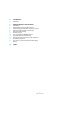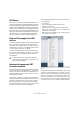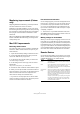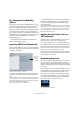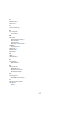New Features in Cubase 4.5
Table Of Contents
- Table of Contents
- Introduction
- Working with the new features
- VST Sound
- Plug and Play support for ASIO devices
- Automatically generated VST Connection presets
- Monitoring improvements (Cubase only)
- Mac OS X improvements
- Remote Devices
- Key Commands for MediaBay options
- Importing OMF files (Cubase only)
- Routing the metronome click to a VST Instrument
- Suspending Autoscroll
- New option in the Project Synchronization Setup dialog
- Index
11
Working with the new features
When this option is enabled, autoscrolling is suspended
as soon as you click anywhere in the event display during
playback.
Proceed as follows:
1. Open a project that contains audio or MIDI parts/
events.
2. Enable both the “Autoscroll” and the “Suspend Auto-
scroll when Editing” buttons (both buttons turn blue).
3. Start playback.
4. Edit an audio or MIDI part/event of your project (e.g.
click and drag it to a different location on its track).
The Autoscroll button will turn orange.
Autoscrolling is now suspended, i.e. when the project cur-
sor moves to the right edge of the Project window, the
display will not follow to keep the cursor visible.
As soon as playback stops, or when you click the Auto-
scroll button again (so it turns blue), Cubase will return to
the normal Autoscroll behavior.
New option in the Project
Synchronization Setup dialog
In the Project Synchronization Setup dialog, in the MIDI
Clock Destinations section in the lower right corner you
can find the option “Send MIDI Clock in Stop”.
• When this option is activated, Cubase will send MIDI
Clock signals to the selected MIDI Clock destinations
even when Cubase is in Stop mode.
This is, for example, useful if you are working with a keyboard that has a
built-in arpeggiator, the tempo of which you are controlling via MIDI Clock
messages. This way, the arpeggiator will keep the right tempo even when
Cubase is in Stop mode. You may also be able to use this feature with
some external drum machines, as it allows you to play the drum patterns in
the current sequencer tempo even when Cubase is stopped.
• When this option is deactivated, Cubase will send MIDI
Clock signals to the selected MIDI Clock destinations only
during playback.
In this mode, you will not be able to use the above-mentioned arpeggia-
tor of your keyboard in Stop mode.
Ö Keep in mind that the MIDI Clock information always
refers to the tempo at the current project position.